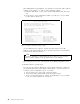Specifications
Table Of Contents
- IBM PC Server and Novell NetWare Integration Guide
- Abstract
- Contents
- Figures
- Tables
- Special Notices
- Preface
- Chapter 1. IBM PC Server Technologies
- Processors
- Clock Rate
- External Interfaces
- Processor Types
- Multiprocessing
- Memory
- Caches
- Memory Interleaving
- Dual Path Buses
- SynchroStream Technology
- Memory Error Detection and Correction
- Standard (Parity) Memory
- Error Correcting Code (ECC)
- Error Correcting Code- Parity Memory (ECC- P)
- ECC on SIMMs (EOS) Memory
- Performance Impact
- Memory Options and Speed
- Bus Architectures
- ISA Bus
- EISA Bus
- Micro Channel Bus
- PCI Bus
- Disk Subsystem
- Hard Disk Interfaces
- SCSI Technology
- SCSI Adapters
- Hard Disk Drives
- RAID Technology
- RAID Classifications
- Recommendations
- LAN Subsystem
- Shared RAM Adapters
- Bus Master Adapters
- PeerMaster Technology
- Security Features
- Tamper- Evident Cover
- Secure I/ O Cables
- Passwords
- Secure Removable Media
- Selectable Drive Startup
- Unattended Start Mode
- Systems Management
- DMI
- SNMP
- NetFinity
- SystemView
- Fault Tolerance
- NetWare SFT III
- Uninterruptible Power Supply (UPS)
- APC PowerChute
- Chapter 2. IBM PC Server Family Overview
- Chapter 3. Hardware Configuration
- The Setup Program
- Main Menu
- Advanced Menu
- Security
- EISA Configuration Utility
- SCSI Select Utility Program
- System Programs
- Starting From the System Partition
- Starting From the Reference Diskette
- Main Menu Options
- Backup/ Restore System Programs Menu
- Set Configuration Menu
- Set Features Menu
- Test the Computer
- More Utilities Menu
- Advanced Diagnostic Program
- RAID Controller Utility
- Drive Information
- Formatting the Disks
- Defining a Hot- Spare Disk
- Creating a Disk Array
- Defining Logical Drives
- Setting the Write Policy
- Initializing the Array
- Backup/ Restoring the Configuration
- Chapter 4. Novell NetWare Installation
- ServerGuide Overview
- Starting ServerGuide
- Installing NetWare 4.1 with ServerGuide
- Installing NetWare 3.12 with Diskettes
- Hardware Requirements
- Software Requirements
- Information Requested at Time of Installation
- Installation Files
- Installation Procedure
- Installing NetWare 4.1 with the Original CD- ROM
- Hardware Requirements
- Software Requirements
- Installation Procedure
- NetFinity Services for NetWare
- System Requirements
- Installing NetFinity Services for NetWare
- The RAID Administration for NetWare Utility
- Installing the Utility
- Hard Disk Failure Simulation
- Simulating with a Hot Spare Drive
- Simulating without a Hot Spare Drive
- Chapter 5. Performance Tuning
- Appendix A. EISA Configuration File
- Appendix B. Hardware Compatibility, Device Driver, and Software Patch Information
- Appendix C. Configuring DOS CD-ROM Support
- List of Abbreviations
- Index
- Special Characters C
- Numerics
- A
- B
- D
- E
- F
- H
- M
- I
- N
- K
- L
- O
- P
- S
- Q
- R
- T
- U
- V
- W
- Z
- ITSO Technical Bulletin Evaluation RED000
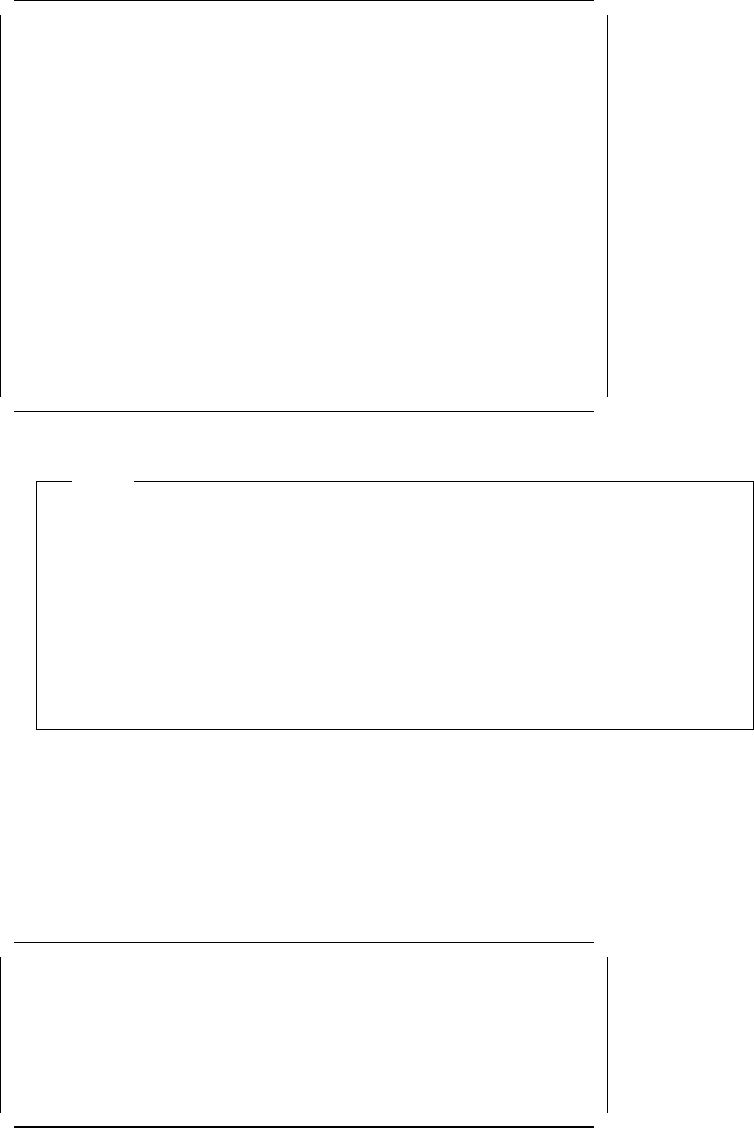
EISA Configuration Utility Help=F1
Listed are the boards and options detected in your computer.
. Press INSERT to add the boards or options which could not
be detected or which you plan to install
. Press DEL to remove the highlighted board from your configuration
. Press F7 to move the highlighted board to another slot
. Press F10 when you have completed the step
System IBM Dual Pentium PCI EISA System Board
Slot 1 IBM Auto 16/4 Token-Ring ISA Adapter
Slot 2 (Empty)
Slot 3 (Empty)
Slot 4 (Empty)
Slot 5 (Empty)
Slot 6 (Empty)
Embedded PCI SCSI Controller
Figure 30. EISA Configuration Utility - Step 2
Note
EISA adapters ship with a diskette which contains a configuration file (a
.CFG file) which the EISA configuration utility needs so that it knows what
parameters are available for the adapter. This .CFG file should be copied
to the EISA Configuration diskette. If the file has been copied to the
diskette, the EISA adapter is added automatically.
If you have not copied the .CFG file, you will be prompted to insert the
adapter′s configuration diskette into the diskette drive during this process
and the .CFG file will be copied to your diskette.
Our token-ring adapter is recognized but not in the correct slot. This is
because it is not possible for EISA systems to determine what slot ISA
adapters are in. So we must tell the system what slot it is in by
moving
the
adapter to the correct slot.
4. To move the ISA adapter to the correct slot:
a. With the arrow key, select the desired adapter.
b. Press F7. A Move Confirmation panel appears:
Move Confirmation
Board Name: IBM Auto 16/4 Token-Ring ISA Adapter
OK=ENTER <Cancel=ESC>
Figure 31. EISA Configuration Utility - Move Confirmation Panel
c. Select OK.
d. With the arrow key, select the destination slot and press Enter.
e. Press F10 to return to the EISA Configuration menu.
5. View or Edit Details
Chapter 3. Hardware Configuration 75