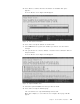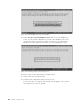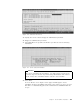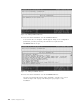Specifications
Table Of Contents
- IBM PC Server and Novell NetWare Integration Guide
- Abstract
- Contents
- Figures
- Tables
- Special Notices
- Preface
- Chapter 1. IBM PC Server Technologies
- Processors
- Clock Rate
- External Interfaces
- Processor Types
- Multiprocessing
- Memory
- Caches
- Memory Interleaving
- Dual Path Buses
- SynchroStream Technology
- Memory Error Detection and Correction
- Standard (Parity) Memory
- Error Correcting Code (ECC)
- Error Correcting Code- Parity Memory (ECC- P)
- ECC on SIMMs (EOS) Memory
- Performance Impact
- Memory Options and Speed
- Bus Architectures
- ISA Bus
- EISA Bus
- Micro Channel Bus
- PCI Bus
- Disk Subsystem
- Hard Disk Interfaces
- SCSI Technology
- SCSI Adapters
- Hard Disk Drives
- RAID Technology
- RAID Classifications
- Recommendations
- LAN Subsystem
- Shared RAM Adapters
- Bus Master Adapters
- PeerMaster Technology
- Security Features
- Tamper- Evident Cover
- Secure I/ O Cables
- Passwords
- Secure Removable Media
- Selectable Drive Startup
- Unattended Start Mode
- Systems Management
- DMI
- SNMP
- NetFinity
- SystemView
- Fault Tolerance
- NetWare SFT III
- Uninterruptible Power Supply (UPS)
- APC PowerChute
- Chapter 2. IBM PC Server Family Overview
- Chapter 3. Hardware Configuration
- The Setup Program
- Main Menu
- Advanced Menu
- Security
- EISA Configuration Utility
- SCSI Select Utility Program
- System Programs
- Starting From the System Partition
- Starting From the Reference Diskette
- Main Menu Options
- Backup/ Restore System Programs Menu
- Set Configuration Menu
- Set Features Menu
- Test the Computer
- More Utilities Menu
- Advanced Diagnostic Program
- RAID Controller Utility
- Drive Information
- Formatting the Disks
- Defining a Hot- Spare Disk
- Creating a Disk Array
- Defining Logical Drives
- Setting the Write Policy
- Initializing the Array
- Backup/ Restoring the Configuration
- Chapter 4. Novell NetWare Installation
- ServerGuide Overview
- Starting ServerGuide
- Installing NetWare 4.1 with ServerGuide
- Installing NetWare 3.12 with Diskettes
- Hardware Requirements
- Software Requirements
- Information Requested at Time of Installation
- Installation Files
- Installation Procedure
- Installing NetWare 4.1 with the Original CD- ROM
- Hardware Requirements
- Software Requirements
- Installation Procedure
- NetFinity Services for NetWare
- System Requirements
- Installing NetFinity Services for NetWare
- The RAID Administration for NetWare Utility
- Installing the Utility
- Hard Disk Failure Simulation
- Simulating with a Hot Spare Drive
- Simulating without a Hot Spare Drive
- Chapter 5. Performance Tuning
- Appendix A. EISA Configuration File
- Appendix B. Hardware Compatibility, Device Driver, and Software Patch Information
- Appendix C. Configuring DOS CD-ROM Support
- List of Abbreviations
- Index
- Special Characters C
- Numerics
- A
- B
- D
- E
- F
- H
- M
- I
- N
- K
- L
- O
- P
- S
- Q
- R
- T
- U
- V
- W
- Z
- ITSO Technical Bulletin Evaluation RED000
11. Set System Keywords.
System keywords can help the NetFinity Manager system organize the
systems on the network more effectively. Each system can have up to eight
keywords.
a. Type
4 and then press Enter.
A numbered list of keywords and the following message appears:
Choose keyword number to edit->
b. Type the number of the system keyword you want to use and press
Enter.
The following message appears:
Type new keyword (1-16 characters) or type DELETE to remove->
c. Type the new system keyword and then press Enter.
12. Set the Network Time-out value (optional).
The network time-out is the number of seconds that NetFinity will attempt to
communicate with a remote system that is not responding. If NetFinity does
not establish contact with the remote system within this time, it cancels the
communication attempt.
To change the Network Time-out setting:
a. Type
5 and then press Enter.
The following text appears:
Type time-out value (5-500 in 5 second intervals)->
b. Type the new Network Time-out value and then press Enter. If you do
not change this value the system will use the default setting. The
Network Time-out default setting is 15 seconds.
13. Enable Options.
This allows you to enable/disable NetFinity features such as the service
execution alerts option. If you enable the service execution alerts option,
NetFinity will generate an alert whenever one of your NetFinity services is
started by a remote user that is accessing the server. The alert includes the
name of the service that was run and information about the user that started
the service.
To enable this NetFinity option:
a. Type
6 and then press Enter.
The following message appears:
Service Execution Alerts: False(1=False, 2=True)->
b. Type the number of the option you want to enable and press Enter.
14. Save the configuration.
Type
7 and then press Enter.
15. Exit the Network Driver configuration program.
Type
9 and then press Enter.
16. Add statements to the AUTOEXEC.NCF file.
When you have finished configuring the network communication driver, the
following message appears:
146 NetWare Integration Guide