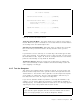Specifications
Table Of Contents
- IBM PC Server and Novell NetWare Integration Guide
- Abstract
- Contents
- Figures
- Tables
- Special Notices
- Preface
- Chapter 1. IBM PC Server Technologies
- Processors
- Clock Rate
- External Interfaces
- Processor Types
- Multiprocessing
- Memory
- Caches
- Memory Interleaving
- Dual Path Buses
- SynchroStream Technology
- Memory Error Detection and Correction
- Standard (Parity) Memory
- Error Correcting Code (ECC)
- Error Correcting Code- Parity Memory (ECC- P)
- ECC on SIMMs (EOS) Memory
- Performance Impact
- Memory Options and Speed
- Bus Architectures
- ISA Bus
- EISA Bus
- Micro Channel Bus
- PCI Bus
- Disk Subsystem
- Hard Disk Interfaces
- SCSI Technology
- SCSI Adapters
- Hard Disk Drives
- RAID Technology
- RAID Classifications
- Recommendations
- LAN Subsystem
- Shared RAM Adapters
- Bus Master Adapters
- PeerMaster Technology
- Security Features
- Tamper- Evident Cover
- Secure I/ O Cables
- Passwords
- Secure Removable Media
- Selectable Drive Startup
- Unattended Start Mode
- Systems Management
- DMI
- SNMP
- NetFinity
- SystemView
- Fault Tolerance
- NetWare SFT III
- Uninterruptible Power Supply (UPS)
- APC PowerChute
- Chapter 2. IBM PC Server Family Overview
- Chapter 3. Hardware Configuration
- The Setup Program
- Main Menu
- Advanced Menu
- Security
- EISA Configuration Utility
- SCSI Select Utility Program
- System Programs
- Starting From the System Partition
- Starting From the Reference Diskette
- Main Menu Options
- Backup/ Restore System Programs Menu
- Set Configuration Menu
- Set Features Menu
- Test the Computer
- More Utilities Menu
- Advanced Diagnostic Program
- RAID Controller Utility
- Drive Information
- Formatting the Disks
- Defining a Hot- Spare Disk
- Creating a Disk Array
- Defining Logical Drives
- Setting the Write Policy
- Initializing the Array
- Backup/ Restoring the Configuration
- Chapter 4. Novell NetWare Installation
- ServerGuide Overview
- Starting ServerGuide
- Installing NetWare 4.1 with ServerGuide
- Installing NetWare 3.12 with Diskettes
- Hardware Requirements
- Software Requirements
- Information Requested at Time of Installation
- Installation Files
- Installation Procedure
- Installing NetWare 4.1 with the Original CD- ROM
- Hardware Requirements
- Software Requirements
- Installation Procedure
- NetFinity Services for NetWare
- System Requirements
- Installing NetFinity Services for NetWare
- The RAID Administration for NetWare Utility
- Installing the Utility
- Hard Disk Failure Simulation
- Simulating with a Hot Spare Drive
- Simulating without a Hot Spare Drive
- Chapter 5. Performance Tuning
- Appendix A. EISA Configuration File
- Appendix B. Hardware Compatibility, Device Driver, and Software Patch Information
- Appendix C. Configuring DOS CD-ROM Support
- List of Abbreviations
- Index
- Special Characters C
- Numerics
- A
- B
- D
- E
- F
- H
- M
- I
- N
- K
- L
- O
- P
- S
- Q
- R
- T
- U
- V
- W
- Z
- ITSO Technical Bulletin Evaluation RED000
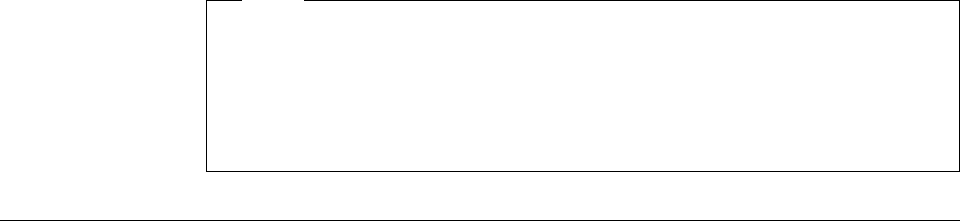
Select this option to test the devices one time. If you use it, you will be asked
to respond to questions about areas of the server hardware. Press and hold
Ctrl and then press C to stop the test.
2. Run the test continuously
Select this option to continuously test devices. Tests requiring a response
are bypassed. Press and hold Ctrl and then press C to stop the test.
3. Log or display the errors
Select this option to start an error log, stop a log in process, or display an
existing log. This can be useful for locating intermittent errors.
4. Display the device list
Select this option to display the list of installed devices. You can remove
devices from this list.
3.4.9.1 Low-Level Format Program
On non-disk array models, you have the option of formatting your hard disk
during the advanced diagnostic testing. The advanced diagnostic format program
is a low-level format program. It will completely reformat the disk which
includes removing the system partition.
Depending on the hard disk capacity, the low-level format program could take up
to two hours.
Use the low-level format program in the following cases:
•
When you are installing software that requires a low-level format
•
When you get reoccurring messages from the diagnostic test directing you to
run the low-level format program on the hard disk
•
As a last resort before replacing a failing hard disk drive
•
If you want to erase the system partition
Note
For non-disk array models, you must run the low-level format program from
the diskette.
For disk-array models, you must use the programs provided on the RAID
utility diskette to format the hard disk drives.
3.5 RAID Controller Utility
On RAID models, this utility is the only one that can discover and configure the
attached SCSI devices.
This utility comes on a bootable diskette which is shipped with every RAID
Server. Also, it can be rebuilt if necessary with the Diskette Factory option of
ServerGuide.
The IBM RAID utility allows you to configure disk arrays as well as view the
status of the arrays already defined. It provides a graphical display of the
defined arrays and provides diagnostic information to assist you if a hard disk
within the array malfunctions.
Chapter 3. Hardware Configuration 101