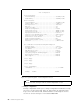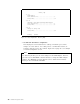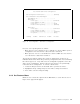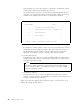Specifications
Table Of Contents
- IBM PC Server and Novell NetWare Integration Guide
- Abstract
- Contents
- Figures
- Tables
- Special Notices
- Preface
- Chapter 1. IBM PC Server Technologies
- Processors
- Clock Rate
- External Interfaces
- Processor Types
- Multiprocessing
- Memory
- Caches
- Memory Interleaving
- Dual Path Buses
- SynchroStream Technology
- Memory Error Detection and Correction
- Standard (Parity) Memory
- Error Correcting Code (ECC)
- Error Correcting Code- Parity Memory (ECC- P)
- ECC on SIMMs (EOS) Memory
- Performance Impact
- Memory Options and Speed
- Bus Architectures
- ISA Bus
- EISA Bus
- Micro Channel Bus
- PCI Bus
- Disk Subsystem
- Hard Disk Interfaces
- SCSI Technology
- SCSI Adapters
- Hard Disk Drives
- RAID Technology
- RAID Classifications
- Recommendations
- LAN Subsystem
- Shared RAM Adapters
- Bus Master Adapters
- PeerMaster Technology
- Security Features
- Tamper- Evident Cover
- Secure I/ O Cables
- Passwords
- Secure Removable Media
- Selectable Drive Startup
- Unattended Start Mode
- Systems Management
- DMI
- SNMP
- NetFinity
- SystemView
- Fault Tolerance
- NetWare SFT III
- Uninterruptible Power Supply (UPS)
- APC PowerChute
- Chapter 2. IBM PC Server Family Overview
- Chapter 3. Hardware Configuration
- The Setup Program
- Main Menu
- Advanced Menu
- Security
- EISA Configuration Utility
- SCSI Select Utility Program
- System Programs
- Starting From the System Partition
- Starting From the Reference Diskette
- Main Menu Options
- Backup/ Restore System Programs Menu
- Set Configuration Menu
- Set Features Menu
- Test the Computer
- More Utilities Menu
- Advanced Diagnostic Program
- RAID Controller Utility
- Drive Information
- Formatting the Disks
- Defining a Hot- Spare Disk
- Creating a Disk Array
- Defining Logical Drives
- Setting the Write Policy
- Initializing the Array
- Backup/ Restoring the Configuration
- Chapter 4. Novell NetWare Installation
- ServerGuide Overview
- Starting ServerGuide
- Installing NetWare 4.1 with ServerGuide
- Installing NetWare 3.12 with Diskettes
- Hardware Requirements
- Software Requirements
- Information Requested at Time of Installation
- Installation Files
- Installation Procedure
- Installing NetWare 4.1 with the Original CD- ROM
- Hardware Requirements
- Software Requirements
- Installation Procedure
- NetFinity Services for NetWare
- System Requirements
- Installing NetFinity Services for NetWare
- The RAID Administration for NetWare Utility
- Installing the Utility
- Hard Disk Failure Simulation
- Simulating with a Hot Spare Drive
- Simulating without a Hot Spare Drive
- Chapter 5. Performance Tuning
- Appendix A. EISA Configuration File
- Appendix B. Hardware Compatibility, Device Driver, and Software Patch Information
- Appendix C. Configuring DOS CD-ROM Support
- List of Abbreviations
- Index
- Special Characters C
- Numerics
- A
- B
- D
- E
- F
- H
- M
- I
- N
- K
- L
- O
- P
- S
- Q
- R
- T
- U
- V
- W
- Z
- ITSO Technical Bulletin Evaluation RED000
This option allows you to change the administrator password. You must
know the current privileged-access password in order to complete the
procedure.
g. Remove privileged password
This option removes the administrator password. You must know the
current privileged-access password in order to complete the procedure.
h. Set unauthorized-access monitor
If your system is equipped with a tamper-evident cover, you can select
this option to enable or disable the unauthorized-access monitor feature.
This feature works with the privileged-access password. If both features
are enabled, the server will alert you if someone attempts to tamper with
the locked covers. If tampering is detected, the actions taken are
dependent upon the operating system. Some possible actions include
halting the system and/or displaying and logging an error message.
If this feature is set and it then gets subsequently activated by cover
tampering, on the next boot, the system will display a message and force
the operator to enter the administrator password. If this password is not
entered correctly, the system will not come up.
3. Set keyboard speed
This changes the speed at which characters respond when you type. There
are two options:
•
Normal keyboard
The normal keyboard speed displays the character on the screen at the
rate of 10 characters per second.
•
Fast keyboard
The fast keyboard speed displays the character on the screen at the rate
of 30 characters per second.
4. Set console
This changes the server console. The server console is the hardware that
you use to communicate with your server. There are three options for this
setting:
a. Display and keyboard
Select this option if you want to use a display and keyboard as the
server console. Errors will occur when the server is turned on if the
display or the keyboard is not attached.
b. Display only
Select this option if you want to use a display without a keyboard as the
server console.
c. No console
Select this option if you want to use the server without a system console.
If you select this option, you can remove the monitor, the keyboard, and
any attached ASCII terminal and the system will still come up without the
errors normally associated with a missing keyboard or missing monitor.
5. Set startup sequence
Chapter 3. Hardware Configuration 95