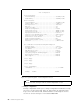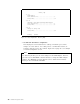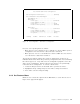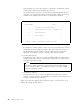Specifications
Table Of Contents
- IBM PC Server and Novell NetWare Integration Guide
- Abstract
- Contents
- Figures
- Tables
- Special Notices
- Preface
- Chapter 1. IBM PC Server Technologies
- Processors
- Clock Rate
- External Interfaces
- Processor Types
- Multiprocessing
- Memory
- Caches
- Memory Interleaving
- Dual Path Buses
- SynchroStream Technology
- Memory Error Detection and Correction
- Standard (Parity) Memory
- Error Correcting Code (ECC)
- Error Correcting Code- Parity Memory (ECC- P)
- ECC on SIMMs (EOS) Memory
- Performance Impact
- Memory Options and Speed
- Bus Architectures
- ISA Bus
- EISA Bus
- Micro Channel Bus
- PCI Bus
- Disk Subsystem
- Hard Disk Interfaces
- SCSI Technology
- SCSI Adapters
- Hard Disk Drives
- RAID Technology
- RAID Classifications
- Recommendations
- LAN Subsystem
- Shared RAM Adapters
- Bus Master Adapters
- PeerMaster Technology
- Security Features
- Tamper- Evident Cover
- Secure I/ O Cables
- Passwords
- Secure Removable Media
- Selectable Drive Startup
- Unattended Start Mode
- Systems Management
- DMI
- SNMP
- NetFinity
- SystemView
- Fault Tolerance
- NetWare SFT III
- Uninterruptible Power Supply (UPS)
- APC PowerChute
- Chapter 2. IBM PC Server Family Overview
- Chapter 3. Hardware Configuration
- The Setup Program
- Main Menu
- Advanced Menu
- Security
- EISA Configuration Utility
- SCSI Select Utility Program
- System Programs
- Starting From the System Partition
- Starting From the Reference Diskette
- Main Menu Options
- Backup/ Restore System Programs Menu
- Set Configuration Menu
- Set Features Menu
- Test the Computer
- More Utilities Menu
- Advanced Diagnostic Program
- RAID Controller Utility
- Drive Information
- Formatting the Disks
- Defining a Hot- Spare Disk
- Creating a Disk Array
- Defining Logical Drives
- Setting the Write Policy
- Initializing the Array
- Backup/ Restoring the Configuration
- Chapter 4. Novell NetWare Installation
- ServerGuide Overview
- Starting ServerGuide
- Installing NetWare 4.1 with ServerGuide
- Installing NetWare 3.12 with Diskettes
- Hardware Requirements
- Software Requirements
- Information Requested at Time of Installation
- Installation Files
- Installation Procedure
- Installing NetWare 4.1 with the Original CD- ROM
- Hardware Requirements
- Software Requirements
- Installation Procedure
- NetFinity Services for NetWare
- System Requirements
- Installing NetFinity Services for NetWare
- The RAID Administration for NetWare Utility
- Installing the Utility
- Hard Disk Failure Simulation
- Simulating with a Hot Spare Drive
- Simulating without a Hot Spare Drive
- Chapter 5. Performance Tuning
- Appendix A. EISA Configuration File
- Appendix B. Hardware Compatibility, Device Driver, and Software Patch Information
- Appendix C. Configuring DOS CD-ROM Support
- List of Abbreviations
- Index
- Special Characters C
- Numerics
- A
- B
- D
- E
- F
- H
- M
- I
- N
- K
- L
- O
- P
- S
- Q
- R
- T
- U
- V
- W
- Z
- ITSO Technical Bulletin Evaluation RED000
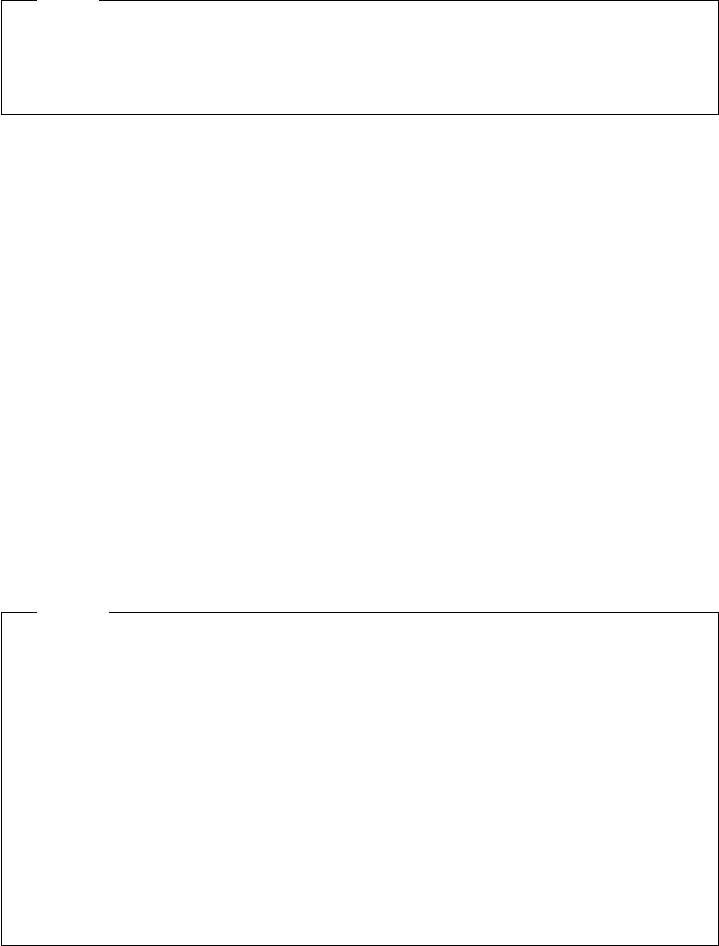
If a setting conflicts with another, an asterisk(*) appears next to the conflicts
and the word conflicts appears at the right corner of the windows. You must
remove all conflicts before the configuration can be saved.
Note
Some settings are set by the system and can not be overridden. The
user can change only those settings which have not been set by the
system. These are the settings enclosed in brackets(
[..]).
3. Backup configuration
This makes a copy of the configuration information stored in CMOS RAM to
the hard disk system partition or to the reference diskette. Back up the
configuration of your server every time an adapter is added, removed or a
configuration assignment is changed.
4. Restore configuration
This retrieves the configuration information that the user saved previously
with Backup configuration program and restores this information to the
CMOS RAM.
5. Run automatic configuration
This verifies and updates the configuration information. Use this program
after an adapter is added or removed, to configure the server. The automatic
configuration program sets system-board features first, and then adapters
one at time, starting with the lowest numbered slot.
After you use this choice, select Backup configuration to make a copy of the
new configuration information.
Notes
Running automatic configuration resets parameters to their default
values.
This option can be used whenever the default values for adapters will be
adequate. If the default values need to be changed, then you must use
the Change configuration option discussed previously. Often, the
automatic configuration can be used as a starting point to ensure no
settings conflict. Then, the change configuration can be used to fine tune
any desired settings.
If you had a configuration where specific values were required and you
experience problems after running automatic configuration, you need to
change the parameters back to the required values.
6. Display memory map
This displays how memory in the address range 0C0000H through 0DFFFFH
is being used by any adapters installed in the server. It identifies each
device using this space by name and shows the addresses being used by
that device.
This choice is helpful to determine what parts of the memory in the server
are not being used (for example to find space available for an Expanded
Memory Specification (EMS) page frame). Figure 43 on page 90 shows a
Memory Map screen.
Chapter 3. Hardware Configuration 89