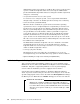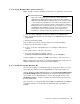Specifications
68 Optimizing IBM Netfinity Servers for SAP R/3 and Windows NT
administrative and user passwords are enabled, either can be used to boot the
system or enable the keyboard and/or mouse, but only the administrative
password will allow Setup and the SCU to be changed. To disable a password,
change it to a null string.
• User password controls access to the system.
To control access to using the system, set a user password and enable it
through Setup or the SCU. To disable a password, change it to a null string.
• Secure boot mode (Unattended Start)
When this mode is enabled, the system can boot and run the operating
system, but no mouse or keyboard input is accepted until you enter the user
password. In secure boot mode, if a diskette is detected in drive A at boot
time, the system will prompt for a password. When the password is entered,
the system will boot from the diskette, and the system will no longer be in
secure mode. If there is no diskette in drive A, the system will boot fromthe
hard drive and will be in the secure mode automatically. Even if the power
cycles off and on for an unattended system, it still comes up in secure mode.
All of the secure mode features that are enabled will go into effect at boot time.
• Boot without mouse and keyboard
The BIOS will boot whether a keyboard or mouse is installed or not. POST
automatically detects the presence of a keyboard and mouse, and the
keyboard and mouse are tested if present. There is no entry in the SCU to
enable or disable a keyboard or mouse.
• Lock keys (only tower models)
Mechanical lock on the front, right side cover limiting access to the 12
hot-swap drive bays, five removable device bays power-on and reset buttons.
• Optional Netfinity Security Cover III back panel (#94G7427)
2.13 Installing and Setting Up Your Windows NT 4.0 Server
This section describes the installation of Microsoft's server operating system
Windows NT 4.0. You will need the Windows NT English version for the SAP R/3
installation. Only this is supported by SAP. Do not use any other language
versions. After the installation you have to apply the Service Pack 3.
A good idea for the installation would be to disable the Warm Boot Memory
check. If you have not done that yet, reboot the server and press F1 to enter the
System Setup program. Then select in the main menu Boot Options and change
the Memory Test on Warm Reset to Disable. Finally, press F10 to save and exit.
Windows NT 4.0 will not install if more than 3 GB of memory is
installed in the system. You must first complete the installation with
less than 3 GB of memory and install Windows NT Service Pack 3.
After the service pack is installed, you can then install up to 4 GB
of memory.
Windows NT 4.0 Installation