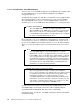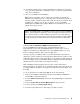Specifications
60 Optimizing IBM Netfinity Servers for SAP R/3 and Windows NT
Figure 28. Initialize Configuration
3. To initialize the configuration select 2. Initialize Configuration.
4. Read the warning and press any key to confirm.
Note: This procedure will delete all older RAID configurations and reset all
setup values of the ServeRAID adapter to the defaults, such as stripe size,
write policy, SCSI transfer mode and so on.
5. Confirm the initialization by answering Yes.
6. Press Esc twice to go back to the configuration main menu.
Note: If the configuration initialization fails with a time-out error or hangs the
server during the initialization, then turn off the server, remove all SCSI cables
from all channels, reboot the configuration diskette and repeat the procedure.
Then install the cables again and reboot the server with the configuration utility.
All drives should now be recognized.
SCSI Fast/Wide Ultra Transfer Mode
The SCSI data transfer rate for the ServeRAID adapter is the default Fast/Wide
transfer mode with 10 MHz (20 MBps with 16-bit wide devices). You can improve
your performance by setting this to 20 MHz (40 MBps with 16 -bit wide devices) if
your hardware supports the Fast/Wide Ultra transfer mode.
Supported hardware means the combination of hard drives, backplanes, cables
and external enclosures must be able to support Ultra transfer modes. The
Netfinity 7000 backplane, the daisy-chained backplanes with repeater kit and the
EXP10 with cable lengths up to 2 meters support the Fast/Wide Ultra transfer
mode. This setting can be changed separately for each of the three ServeRAID
channels.
1. Select 7. Advanced Functions in the ServeRAID adapter configuration main
menu.
2. Select 8. Display/Change Adapter Params.
3. Select 3. Change Adapter Host/SCSI ID.
4. Choose the entryfor the SCSI Transfer Rate for the SCSI channel you intend to
change. Enter the value 20 to set that channel to Ultra SCSI transfer mode.