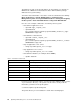Specifications
Configuring the Hardware and Installing Windows NT 23
Shutdown Modes:
1. Confirmed Shutdown Mode
The Interface Expander shuts down the UPS after all servers that are
connected to the three ports have reported that they are shut down.
2. Until Low Battery Shutdown Mode
A similar mode to the UPS standard operation. The Interface Expander shuts
down the UPS after the low-battery time interval.
3. Time Shutdown Mode
In this mode the UPS operates on battery for a user-specified length of time
before the Interface Expander shuts down. This is done by DIP switches. You
can select 2,5,10,15,30 and 60 minutes.
The standard setting for the shutdown mode is
Confirmed Shutdown Mode.
Leave
the Interface Expander for the SAP R/3 installation in this mode. You can adjust
this mode by setting DIP switches in the Interface Expander Card. Please refer to
your APC Interface Expander user manual.
2.2.3.2 Connecting the UPS
Plug your UPS into a three-wire grounded utility power outlet. You must not
connect extension cords and adapter plugs between the UPS and the outlet.
We recommend that you charge the battery for 2.5 hours before you use the UPS
the first time. The battery is charged whenever the UPS has a connection to utility
power.
Then connect the
master
server to the advanced interface port of the UPS with
the custom UPS 9-pin serial interface cable (part #940-0024C, usually the black
one), shipped with APC smart signaling UPSs. The other servers will be
connected to the basic ports of the Interface Expander with the RS232 cable (part
#940-0020B, usually the gray one) for simple signaling shipped with the Interface
Expander or the UPS.
Finally, you can connect the power cords of all protected devices to the power
outlets on the UPS.
It is important to use the correct cable on the advanced interface
port if you want to use the extended monitoring and management
capabilities of PowerChute
plus
and the APC Smart UPS. The part
numbers are located on the plugs of the serial cables.
During the software installation on the server connected to the
advanced port the PowerChute
plus
software should automatically
detect the UPS type and model. If so then you are using the right
cable on the advanced port. For the servers connected to the basic
ports, manually select the communication port and the UPS model
BACK-UPS
during the PowerChute
plus
installation.
Note