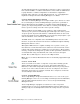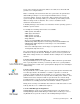Specifications
SAP R/3’s System Management 129
5.3.5.17 Serial Connection Control
The Serial Connection Control service enables remote Netfinity Manager
managers to access your local Netfinity Manager over a serial port through a
phone line and modem or a null modem connection. With the Serial Connection
Control service, you don
not
have to be attached to a network to benefit from
Netfinity’s outstanding remote system access, monitoring, and management
capabilities.
Your system must have a properly installed and configured modem that supports
at least 9600 baud for the Serial Connection Control service to function.
5.3.5.18 Service Configuration Manager
This new function enables you to save the configuration of a Netfinity service from
a selected system to a service configuration file (SCF). Once created, SCF files
can be used by Event Scheduler to restore the configuration back to the same
system, or it can be used (in conjunction with the Event Scheduler) to propagate
that configuration on whatever other similar systems you choose.
An example can be the System Monitor Function. If you define thresholds and
alerts on one system, you can save these in a file using the Service Configuration
Manager. Later, you can distribute this file to other systems, which then will use
these settings for their own system monitor.
You can create SCF files for the following functions:
• Alert Manager
• Critical File Monitor
• System Monitor
• Process Manager
• Security Manager
5.3.5.19 Service Processor Manager
The Service Processor Manager enables communication between Netfinity
Manager and the Advanced Systems Management Adapter card. It can be used
to configure and monitor many features of your system's ASMA card. With
Service Processor Manager you can configure ASMA card events (such as
POST, loader, and O/S time outs; critical temperature, voltage, and tamper alerts;
power supply and fan failures). This service also enables you to dial-out and
After installation, one user ID will be defined in the security
manager, with all accesses granted. Since this user ID is the
<PUBLIC> user ID, it means that everyone has access to your
system.
The first step after installation should be to open the Security
Manager, and revoke all disallowed actions to <PUBLIC>. Don't
forget to uncheck the box that authorizes security manager access.
If this is box remains checked, <PUBLIC> will still have the ability
to change the security access, regardless of whether or not they
have that access now.
Warning: Security Not Enabled