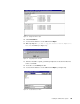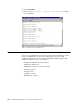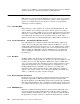Specifications
Installing the SAP R/3 Base System 103
Figure 75. Starting SAP
To stop SAP:
1. Click Stop on the Service Manager window (this does not stop the database).
2. Go to a command prompt.
3. Enter
sapdba -shutdown to shut down the database.
3.7 Installing an Application Server
To install an application server or dialog instance, proceed as follows:
1. Install the required components of Oracle as described in 3.3, “Installing
Oracle” on page 93.
2. Insert the SAP Kernel CD.
3. Click Start/Programs/R3INST and click Continue.
4. Choose your SAPSID and click OK.
5. At the Local Drives screen, click Server/New.
6. Choose Application Server and click OK.
7. Select Join an existing central instance.
8. Enter the host name of the central instance and click OK.
9. Take the defaults for Instance ID and memory and verify central instance host
and database host.
10. Enter the name of the SAP service account as shown in Figure 76.
Figure 76. SAP Service Account
11. Assign disk drives by clicking on a line and typing a drive letter.