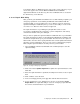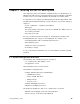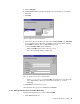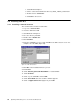Specifications
94 Optimizing IBM Netfinity Servers for SAP R/3 and Windows NT
2. Start Windows NT Explorer.
3. Find the directory \Nt\Nt_x86\7322\Instal.l
4. Double-click on install.exe.
5. Click OK on the Language screen. You must take the default English_SAP as
shown in Figure 55.
Figure 55. Oracle Installation Language
6. Enter your company name and the Oracle home directory as shown in Figure
56. and click OK.
Figure 56. Oracle Installation Settings
7. Click OK on the Configuration screen (Figure 57). Oracle will be added to your
path.
Figure 57. PATH Change for Oracle
8. The Software Asset Manager screen (Figure 58) lets you choose the Oracle
components to install.