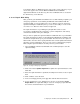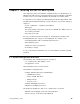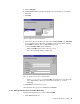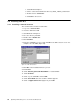Specifications
Installing the SAP R/3 Base System 93
Figure 53. User Rights Policy
7. Click Add on the User Rights Policy screen.
8. Click Show Users.
9. Select SAPService<SAPSID> and click Add. See Figure 54.
Figure 54. Add Log on As a Service Right to Sapservice<Sapsid>
10. Click OK, then OK again.
11. Exit User Manager.
3.3 Installing Oracle
This section describes the installation of Oracle Release 7.3.2 for SAP R/3
Release 3.1G. Oracle must be installed before SAP R/3. Every SAP instance,
including the database instance, the central instance and application instances,
requires Oracle components.
You will be asked the disk location you have planned for the Oracle home
directory. This requires about 80 MB. The installation steps are:
1. Insert the Oracle RDBMS CD.