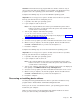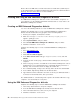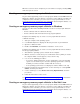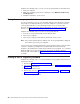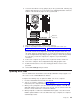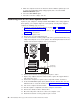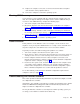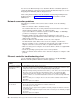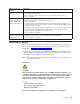Specifications
Complete the following steps to create a recovery-repair diskette for Red Hat Linux:
1. Start your computer.
2. When the operating-system menu is displayed, select IBM Preload Recovery
and Diagnostics.
3. Follow the instructions on the screen.
Using the recovery-repair diskette
In some circumstances, files on your hard disk might become damaged so that the
F11 prompt is not displayed when you start your computer. If you have created a
recovery-repair diskette, use the following procedure to access the Product
Recovery program on the hard disk. For instructions to create a recovery-repair
diskette, see “Creating an emergency recovery-repair diskette” on page 23.
Complete the following steps to use the recovery-repair diskette:
1. Insert the recovery-repair diskette into the diskette drive.
2. Turn off your computer.
3. Turn on your computer, and follow the instructions on the screen.
Note:
If the repair operation finishes without error, the F11 prompt will be displayed
the next time you restart your computer.
If an error message is displayed during the repair operation and the repair operation
cannot be completed, you might have a problem with the Product Recovery
program or the partition that contains the Product Recovery program. Use a Product
Recovery CD to access the Product Recovery program. To obtain a Product
Recovery CD, contact IBM. See “Recovery CD, Type 6220 and 6230” on page 125
for details.
Erasing a lost or forgotten password
Complete the following steps to set the boot block recovery jumper (J6) and erase a
forgotten password:
1. Review the “Safety information” on page 129.
2. Turn off the computer and all attached devices. See “Turning off the computer”
on page 10 for instructions.
3. Disconnect the power cord.
4. Remove the cover (see “Removing the cover” on page 34 or “Removing the
side cover” on page 52).
5. Remove the support bracket.
24 IBM IntelliStation M Pro Types 6220 and 6230: Hardware Maintenance Manual