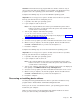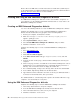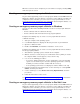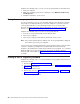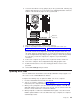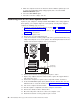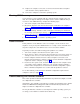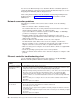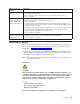Specifications
When the tests have been completed, you can view the test log by selecting Utility
from the top of the screen.
Creating an emergency recovery-repair diskette
At your earliest opportunity, create a recovery-repair diskette and an IBM Enhanced
Diagnostics diskette, and store them in a safe place. In the unlikely event that your
computer becomes unusable, you can use the recovery-repair diskette to access
the Product Recovery program. For more information about using this diskette, see
“Using the recovery-repair diskette” on page 24.
Creating an emergency recovery-repair diskette in Windows
You can use either of the following methods to create a recovery-repair diskette in
Windows:
v Create a diskette from the c:\ibmtools directory
v Create a diskette from the Product Recovery program partition
Complete
the following steps to create a recovery-repair diskette from the
c:\ibmtools directory:
1. Start your computer and operating system.
2. Use Windows Explorer to display the directory structure of your hard disk.
3. Open the c:\ibmtools folder.
4. Double-click rrdisk.bat, and follow the instructions on the screen.
Complete the following steps to create a recovery-repair diskette from the Product
Recovery program partition:
1. Shut down the operating system, and turn off the computer.
2. Wait for at least 5 seconds; then, press and hold the F11 key while you restart
the computer. When a menu appears, release the F11 key.
3. Use one of the following procedures:
v If a menu is displayed that gives you the opportunity to select an operating
system, use the arrow keys to select the operating system that is currently
installed, press Enter, and then continue with the next step.
v If an operating-system menu is not displayed, continue with the next step.
4. From the Product Recovery Main menu, use the arrow keys to select System
utilities, and then press Enter.
5. Use the arrow keys to select Create a Recovery Repair diskette, and then
press Enter.
6. Follow the instructions on the screen.
See
“Creating an IBM Enhanced Diagnostics diskette” on page 22 for information
about how to create an IBM Enhanced Diagnostics diskette.
Creating an emergency recovery-repair diskette in Red Hat Linux
At your earliest opportunity, create a recovery-repair diskette and an IBM Enhanced
Diagnostics diskette, and store them in a safe place. In the unlikely event that your
computer becomes unusable, you can use the recovery-repair diskette to access
the Product Recovery program. For more information about using this diskette, see
“Using the recovery-repair diskette” on page 24.
Diagnostics 23