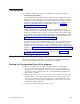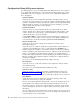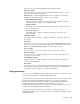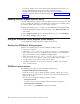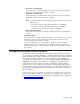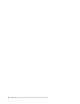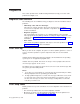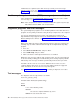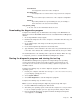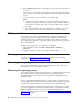Specifications
This choice is on the full Configuration/Setup Utility menu only.
v Advanced Setup
Select this choice to change values for advanced hardware features, such as
Cache Control and PCI configuration.
Important: The computer might malfunction if these options are incorrectly
configured. Follow the instructions on the screen carefully.
– Power Management Setup
Select this choice to enable or disable system power settings, including
automatic power-on settings such as Wake on LAN.
– Chipset Feature
Select this choice to modify settings that control features of the core chip set
on the system board.
– Processor Control
Select this choice to enable or disable the microprocessor cache and
hyper-threading.
v
PC Health Status
Select this choice to display the computer temperature and voltage status, and
fan speeds.
v Error Logs
Select this choice to view or clear error logs. Select POST Error Log to view the
three most recent error codes and messages that the system generated during
POST. Select Clear event/error logs to clear the POST error log.
v Save Settings
Select this choice to save the changes you have made in the settings.
v Restore Settings
Select this choice to cancel the changes you have made in the settings and
restore the previous settings.
v Load Default Settings
Select this choice to cancel the changes you have made in the settings and
restore the factory settings.
v Exit Setup
Select this choice to exit from the Configuration/Setup Utility program. If you have
not saved the changes you have made in the settings, you are asked whether
you want to save the changes or exit without saving them.
Using passwords
You can use any combination of up to eight characters (A–Z, a–z, and 0–9) for the
user (power-on) password or the administrator password.
If you set both a user password and an administrator password, you can type either
password at the password prompt that appears as you start your computer.
However, if you want to change the settings in the Configuration/Setup Utility
program, you must type the administrator password to access the full
Configuration/Setup Utility menu. If you type the user password, you have access to
only the limited Configuration/Setup Utility menu.
Keep a record of your password in a secure place. If you forget the user or
administrator password, you can regain access to the computer through one of the
following methods:
Configuration 13