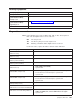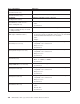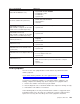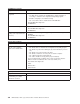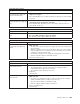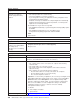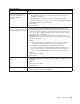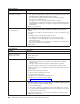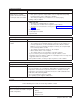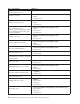Specifications
Monitor problems
Symptom FRU/action
The monitor works when you
turn on the computer, but the
screen goes blank when you
start some application
programs.
1. Make sure that:
v The application program is not setting a display mode higher than the
capability of the monitor.
v The primary monitor cable is connected to the C2T breakout cable.
v You have installed the necessary device drivers for the application programs.
2.
If the problem remains, replace the monitor.
3. Video adapter.
4. System board.
The monitor has screen jitter, or
the screen image is wavy,
unreadable, rolling, or distorted.
1. If the monitor self-tests show that the monitor is working correctly,
consider the location of the monitor. Magnetic fields around other devices
(such as transformers, appliances, fluorescent lights, and other monitors) can
cause screen jitter or wavy, unreadable, rolling, or distorted screen images. If
this happens, turn off the monitor.
Attention: Moving a color monitor while it is turned on might cause screen
discoloration. Move the device and the monitor at least 305 mm (12 in.) apart,
and turn on the monitor.
Notes:
a. To prevent diskette drive read/write errors, make sure that the distance
between the monitor and diskette drives is at least 76 mm (3 in.).
b. Non-IBM monitor cables might cause unpredictable problems.
c. An enhanced monitor cable with additional shielding is available for the
9521 and 9527 monitors. For information about the enhanced monitor
cable, contact your IBM marketing representative or authorized reseller.
2.
Monitor.
3. Video adapter, if installed.
4. System board.
Wrong characters appear on the
screen.
1. If the wrong language is displayed, update the BIOS code with the correct
language.
2. Monitor.
3. Video adapter, if installed.
4. System board.
No video.
1. Make sure that the correct computer is selected, if applicable.
2. Make sure that all cables are locked down.
Symptom-to-FRU index 107