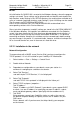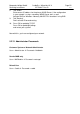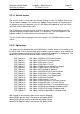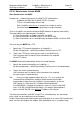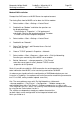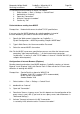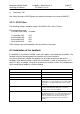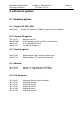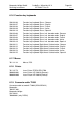Operating instructions
Marquette Hellige GmbH CardioSys / MicroLab V4.X Page 56
Servicing Instructions 227 436 37 Rev. B V1.3
9. Connecting Internet Browser to MUSE via modem:
1. Select taskbar -> Start -> Settings -> Control Panel.
2. doubleclick on "Internet".
3. Open tab "Connection".
4. Activate "Connect via modem".
5. Confirm by "OK"
Patient database reading from MUSE
Prerequisites: Network with correct installed TCP/IP specifications
If you are using the MUSE database for selecting patients instead of
the local database, you need an account on the MUSE server.
1. Specify the Web account informations on CardioSys ->
System Configuration -> MUSE by enabling "Request MUSE data".
2. Type in Web Server, the Username and the Password
3. Select the correct MUSE site number.
Hint: For the MUSE servername specification you can use either the Internet name
convention "http:\\www.myMuseSvr....", or the Intranet name convention
"myMuseSvr", as well as a valid TCP/IP address in form of "123.456.789.255" (all
samples without quotes!).
Configuration of Internet-Browser (IExplorer)
Reading stored examinations from MUSE database, CardioSys requires an Internet
Browser. Install IExplorer V4.01 with Service Pack 2. Older versions of IE have some
difficulties in working with MUSE.
Prerequisites: ServicePack 3 or above for WIN NT4.0
IExplorer V4.01 SP 1 or above (SP 2 recommended)
MUSE version V5.0 or above
Acrobat Reader V3.0
1. Select taskbar -> Start -> Settings -> Control Panel.
2. doubleclick on "Internet".
3. Open tab "Connection".
4. Deactivate "Access via proxy server", but this depents on the configuration of the
proxy server in your LAN. (if you have to use a proxy server, look furthermore in
"Advanced Settings").
5. Activate "Connect to Internet via LAN" if connection
is caused by LAN, otherwise active "Connect via modem".