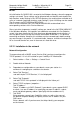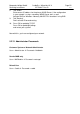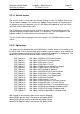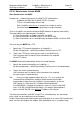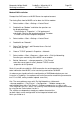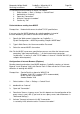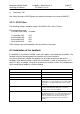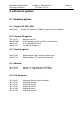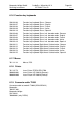Operating instructions
Marquette Hellige GmbH CardioSys / MicroLab V4.X Page 55
Servicing Instructions 227 436 37 Rev. B V1.3
Modem/RAS Installation
Prerequisites:RAS access on MUSE-Server for required account.
Transfering Data from/to MUSE can be done via LAN or modem.
1. Select taskbar ->Start ->Settings ->Control Panel.
2. Doubleclick on "Modem" and follow the questions on
the displayed dialogs.
Take attention in "Properties" ->"Call preferences"
and disable "Wait for dial tone before dialing" if modem
is linked in an Inhouse telephon compount.
3. Select taskbar ->Start ->Settings ->Control Panel.
4. Doubleclick on "Network"
5. Select Tab "Services", add "Remote Access Service"
and confirm by "OK"
6. Choose "TCP/IP" protocol in Properites ->Network
7. Select taskbar ->Start ->Programs ->Accessories ->Dial-Up Networking
Describe your connectivity to the MUSE server modem.
8. Behind Advanced... ->change properties ->Tab "Server"
select the correct type of server, protocol TCP/IP and the
properties for this protocol
So far it's possible to establish a RAS connection for receiving patient and
order information from MUSE, or for transfering examinations to MUSE.
(In advance you should confirm the configuration of RAS/Modem before you start
a transfer in CardioSys. Use explorer.exe or winfile.exe after establishing a connection
to a PC via RAS, and try to down-/upload some files)
Hint: The most problems occur with Dial-Up Networking ->Advanced...
->change properties ->Tab "Entries" ->Configuration... ->Modem compression
and in combination with ->Tab "Server" ->Software compression, as well as with
"LCP-Extensions for PPP" and in Tab "Security" with the correct encryption/certification
by using Service Packs before Version 3.
The switches are dependent strongly on modem characteristics
(on both sides) and on configuration of the integrated network with
which you linked on it.