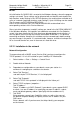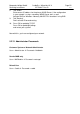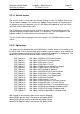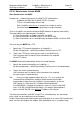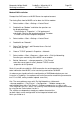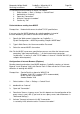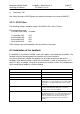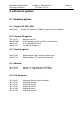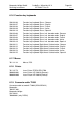Operating instructions
Marquette Hellige GmbH CardioSys / MicroLab V4.X Page 54
Servicing Instructions 227 436 37 Rev. B V1.3
5.2.16 Data transfer to/from MUSE
Store Examinations for MUSE
Prerequisites: Network with correct installed TCP/IP specifications,
or Modem and RAS with installed TCP/IP, assuming
FTP or a shared directory will be used.
Each CardioSys have to use its unique Cart number as well as
the correct location number for generating an unique filename!
Tests on CardioSys can be transferred to MUSE database for general accessibility.
Three possibilities are implemented in CardioSys:
a) Save Examinations on Floppy and carry it to MUSE
b) Send Examinations to MUSE using FTP via LAN or RAS
c) Store Examinations on a shared directory located on MUSE via LAN or RAS
The usual way for MUSE 5.x is FTP:
1. Specify the FTP account informations on CardioSys ->
System Configuration -> MUSE by enabling "Data transfer via FTP"
2. Type in the FTP Server (normally the same as the Web Server)
Use Username and Password if these informations are required
for the FTP Server.
For MUSE 4.x the prefered method will be the shared directory:
1. Specify the account informations on CardioSys ->
System Configuration -> MUSE by enabling "Data transfer via shared directory".
2. Type in the correct shared directory.
Use Username and Password if these informations are required
for accessing this shared directory.
Hint: Use an existing mapped network drive (f.e. "F:\" as a synonym for
\\SvrName\SharePointName) already established from file manager
reconnected at logon time (not available if using a modem!), or use the
UNC Format in a valid form like "\\SvrName\SharePointName".
If no DNS/WINS is installed on the domain server (f.e. you're using RAS)
write "\\123.456.789.255\SharePointName" (all samples without quotes!),
where 123.456.789.255 is the physical IP address of the Server.
Transfering examinations to MUSE using FTP or shared directory, the connection
to the server can be established via local modem.
Enable "Start modem connection before transfering data" to use these RAS functionality.
Note: You have to configure the modem, RAS, phonebook, etc. in a separate step.