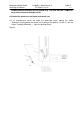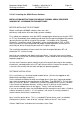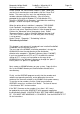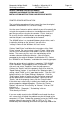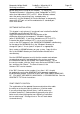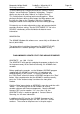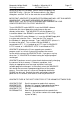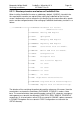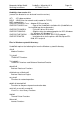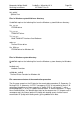Operating instructions
Marquette Hellige GmbH CardioSys / MicroLab V4.X Page 42
Servicing Instructions 227 436 37 Rev. B V1.3
5.2.10.5 Installing the AR200 Printer Software
INSTALLATION INSTRUCTIONS FOR AR200P THERMAL ARRAY RECORDER
WINDOWS NT 4.0 DEMONSTRATION SOFTWARE
BEFORE INSTALLING THE SOFTWARE
Before installing the AR200P software, there are a few
preliminary steps which will make things go more smoothly.
First, reboot your computer, enter the CMOS setup program (often by pressing the "DEL"
or "F1" key immediately after rebooting) and check the the operating mode of the parallel
(printer) port that you will be using for the recorder. It should be set to "Standard
Centronics" (sometimes called "Compatible") rather than bidirectional, ECP, or EPP.
After installation has been completed and proper recorder operation verified, you will
most likely be able to change the port back to its original setting.
The installation procedure will want some files from the original Windows NT 4.0
distribution CD, so have it ready.
Log on to your computer with Administrative privileges. It may be necessary to reboot
the machine as part of the installation procedure, so you should not be running any other
important programs.
Use the same Centronics printer cable that you will eventually be using for the recorder
to connect a standard printer to the LPT port that you will be using for the recorder. Print
a short test file to verify that the cable and port are operating properly.
SOFTWARE INSTALLATION
First, install ardrv.sys, the kernel-mode recorder driver. (You must be logged on with
Administrative privileges to do this.)
Put the software distribution diskette into a floppy drive. Open up a "command prompt"
and switch the prompt to the root directory of the floppy. Type DRVINSTL. This will copy
ardrv.sys to the NT "drivers" subdirectory (%windir%\system32\drivers, where %windir%
is the name of the Windows directory, usually c:\winnt). It will then install the driver,
which involves adding entries to the registry. Finally, it will start the driver.
If you see an error message, use the Windows device manager to see if ardrv is listed as
a device and what its status is. If it is listed but is not shown as running, reboot the
machine which should start it automatically.
Next, install the printer driver. This is a standard NT printer driver, and is installed by
clicking on the "printers" item off of the "settings" choice on the NT "start" menu.
Click on "Add Printer" and follow the instructions of the "Add