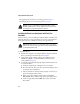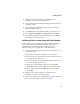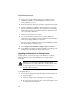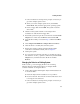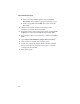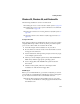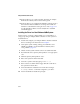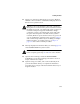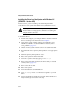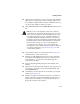Installation guide
3-8
Adaptec RAID Installation Guide
4 Start up the system. During startup, press Ctrl+A to start
SMOR. Use SMOR to create the RAID. For details, refer to
Using SMOR on page 2-10.
5 Insert the Windows NT CD in the drive and restart the system.
6 When prompted, press Enter to initiate Setup’s mass storage
detection. Windows NT detects any controllers for which it has
built-in drivers. Once your other hardware is detected, cancel
out of any further detection.
7 Shut down and restart your system.
8 You are prompted to either press S to specify additional
controllers or press Enter to continue Windows NT installation
without specifying additional controllers.
Press S to Specify Additional Devices. Select Other, then insert
the driver disk you created in Step 1.
9 Select Adaptec I
2
O RAID Host Adapter Driver for NT 4.0.
10 Press Enter and continue with the installation according to the
instructions in the Windows NT documentation.
Upgrading the Controller in an Existing System
In this scenario, you are removing a controller from a working
Windows NT 4.0 system and substituting an Adaptec RAID
controller.
Note: If you have already installed an Adaptec RAID
controller in your system and want to change drivers, refer
to Changing the Driver in an Existing System on page 3-9
instead of this procedure.
To install the driver
1
Create a driver floppy disk using the
Adaptec RAID Installation CD
.
To create the disk
a Insert the Adaptec RAID Installation CD in your drive.
b Boot from the CD. The CD loads a Linux kernel that is used
to manage all of its functions.