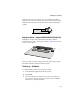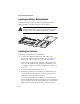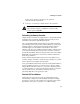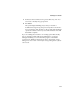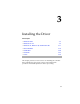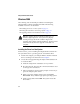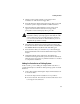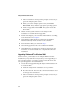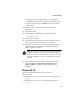Installation guide
3-5
Installing the Driver
d When you see the Adaptec splash screen, click Create
Driver Disk. Then, click the appropriate operating system.
e Insert a floppy disk and click OK. The system creates the
driver disk.
2 Shut down the system and remove the Adaptec RAID
Installation CD.
3 Restart the system.
4 Click the Windows Start button, select Run, and type
a:\w2kprep.exe
.
5 Remove the driver disk.
6 Insert the Windows 2000 CD and run the setup.exe program.
Setup copies some files and then reboots the system.
7 When the system is restarting, a blue screen appears after the
hardware detection message. When prompted to install a
third-party driver, press F6
.
Note: You only have 5 seconds to press the F6 key during the
installation startup. A hardware detection message appears
when F6 is active. Press F6 at this time; otherwise, you must
restart the installation process to complete this procedure
correctly.
8 When prompted, insert the driver disk you created in Step 1
and select Adaptec I
2
O RAID Host Adapter Driver for
Windows 2000. Press Enter and follow the instructions
displayed.
WindowsNT4.0
The following driver installation scenarios exist for
Windows NT 4.0:
■ Installing the Driver in a New System with Only One Controller on
page 3-6
■ Installing the Driver in a New System with Other Hardware on
page 3-7