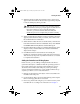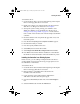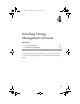Installation guide
3-5
Installing the Driver
5 When the Windows 2000/XP installation starts, a blue screen
appears after the hardware detection message. When prompted
to install a third-party driver, press F6
.
Note: You only have 5 seconds to press the F6 key during
the installation startup. A prompt appears at the bottom of
the screen when F6 is active. Press F6 at this time;
otherwise, you must restart the Windows 2000/XP
installation process to complete this procedure correctly.
6 When prompted by the Windows text-based install routine that
appears, insert the driver disk you created, and continue with
the standard Windows installation.
7 When Windows 2000/XP starts for the first time, it launches the
Found New Hardware Wizard. Click Next. Then, select Search
for suitable driver for my device and click Next again.
8
Insert the Adaptec driver disk you created at the beginning of this
chapter,
select it, and click Next. The wizard should find the
Adaptec RAID Adapter.
9 Click Next and follow the instructions. Eventually, the
installation will require that the system shut down and restart.
After the restart, respond to any further instructions as needed
to complete the installation.
Adding the Controller to an Existing System
In this scenario, you are adding an Adaptec ZCR controller to a
system that already has a Windows 2000/XP operating system. If
this system will have the operating system installed to an array
attached to the motherboard’s SCSI ports, use the preceeding
section, treating the installation as a new install, but first back up
any data you wish to save. To install the driver:
1 Backup any data that may already be on drives attached to the
motherboard’s SCSI ports.
2 Create the driver disk as shown at the beginning of this chapter.
Remove the floppy disk after it is created.
3 If necessary, install and configure your controller and any other
hard disk drives according to the instructions in Chapter 2.
R2N2 RAID IG.BOOK Page 5 Monday, September 9, 2002 12:01 PM