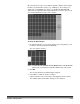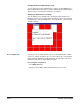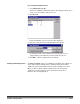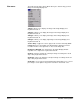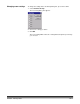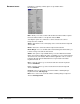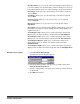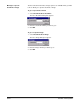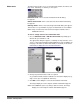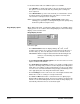User`s guide
A-63054 February 2004 3B-11
Processing all available batches
1. Select Batch>Process All.
The Process All Batches dialog box appears. This dialog box allows you to
select one or more batches to be processed.
2. Click Process.
Each selected batch is processed in the order displayed.
3. After processing, the Create New Batch dialog box appears.
By default, the name of the new batch is incremented by one. It is
suggested that you increment the previous batch name by one.
4. Click OK to continue scanning into the new batch.
Clearing and deleting batches The Clear and Delete options are available from the Batch menu. When you
clear a batch, Capture Software deletes all images but keeps the batch
subdirectory name and all subdirectories that have already been created.
When you delete a batch, Capture Software deletes the entire batch
subdirectory structure and removes the batch name from the list of
batches in the selected application.