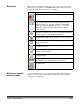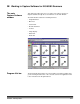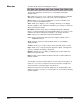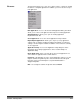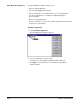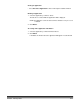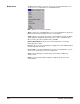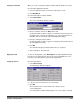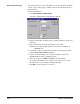User`s guide
A-63054 February 2004 3B-7
Creating a new batch When you create a new batch, Capture Software will not disable the scanner.
From the Open Application window:
1. Select an application where you want the new batch to reside.
2. Click New Batch.
From the main Capture Software window:
3. Select Batch>New.
The Create New Batch dialog box appears.
4. Enter a new batch name in the Batch name field.
By default, Capture Software suggests a new batch name based upon the
last batch name created for the application (e.g., If the last batch name is
Batch002, then the new batch name default will be Batch003).
5. Enter the starting document number.
By default, Capture Software suggests a starting document number based
upon the Application Setup.
6. Click OK.
The main window appears with the batch name you assigned.
7. Start scanning into the new batch.
Opening a batch To open an existing batch, select Batch>Open. The Open Application dialog
box appears. The batch that was previously opened is highlighted. You can
now open any existing batch in any production application.
Setting up a batch From the main window:
1. Select Batch>Setup.
The Batch Setup dialog box appears.
2. If desired, enter a new name for the current batch.
3. Click OK.
The new batch name is reflected in the list of batches for the
selected application.
The main Capture Software window appears. You can continue scanning.