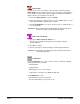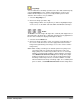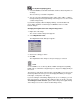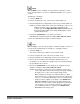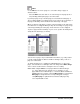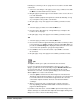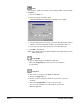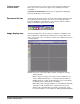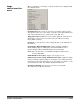User`s guide
A-63054 February 2004 3A-51
Following are some ways to move a page from one location to another within
a document.
1. Select one of the images of the page (front or rear) you want to move with
the Move tool and hold the left mouse button.
2. Drag the page beyond the upper or lower borders of the screen to move it
to its new destination.
Capture Software paginates through the document automatically, as long
as you keep the tool beyond the outer borders.
3. Drop the page on top of the page in front of which you want to insert it.
OR
1. Select the page you want to move with the Move tool.
2. Press the Home, End, Page Up, or Page Down key to navigate to the
location to move the page.
3. Drop the page on top of the page in front of which you want to insert it.
OR
1. Select the page you want to move with the Move tool.
2. Press 0 on the numeric keypad followed by the number to which you want
to move the page (e.g., 0100 to navigate to image position 100). When you
press 0, the text Goto image: 0 is displayed in the bottom left corner of the
screen. This text is updated as you type the image number.
3. Press Enter to move to the new location or press ESC to cancel the
Go to function.
4. Drop the page on top of the page in front of which you want to insert it.
Split
The Split tool allows you to split a document into two documents.
If you do not separate documents with patch codes, bar codes, or after
X pages, you will start a new document by using the New Document button.
If you forget to do this, the next document is appended to the current
document. To correct this, cut off the part belonging to the next document
with the Split tool to create a new document.
1. Select the Split tool and click on the first image in the new document.
That image and all subsequent images are cut from the screen and moved
to a new document. The new document is appended to the end of the
current batch. Capture Software shows the new document with the
cut images.
2. When you click on the rear of a page that also contains a front, the
message Splitting a document in the middle of a front and a rear of a
page is not allowed appears.
If you want to undo this action, select the Undo option from the Image menu
and the cut images are returned in their original document (right-clicking on the
image accesses the context-sensitive Image menu).