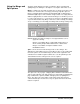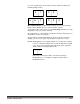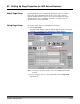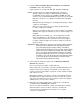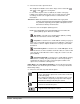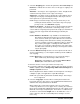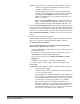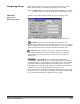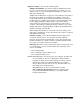User`s guide
9C-6 A-63054 February 2004
If a disabled or grayed-out image type in Page Setup is enabled
via the Scanner Bar buttons in the Capture Software main
window, the grayed-out page and image setup settings are
used for scanning.
For the i280 Scanner only. When Color Toggle Patch (also
known as color-on-the-fly) is enabled, the page setup must be
configured for bitonal-only or color-only scanning in order for
Color Toggle Patch to take effect. For more information, refer to
the i200 Series Scanners options section entitled, “Color-on-the-
fly using toggle patch” in Chapter 4.
16. Select an image output order on the Image order drop-down list.
The image order specifies how images are displayed “on the fly” during
scanning and stored to disk. The default for dual-stream scanning is
Color/Grayscale Front, Bitonal Front, Color/Grayscale Rear, Bitonal Rear.
17. Select either Classic or Calendar duplex mode.
See the section entitled “About Duplex modes” in Chapter 3, Working
in Capture Software, for more information.
NOTES: Calendar duplex mode is not available for color or
grayscale scanning.
Calendar duplex mode is not available for Capture Software Lite
for i200 Series Scanners.
18. Select any merge and split options.
See the section entitled “Using the Merge and Split options” for setting up
and using these options.
NOTES: The merge and split options are not available for color or
grayscale scanning.
The merge and split options are not available for Capture
Software Lite for i200 Series Scanners.
19. Click OK when you are finished selecting all options.
NOTE: The Delete button deletes the selected page setup and removes it
from the list of page setups.