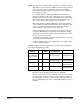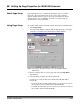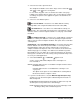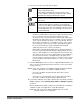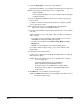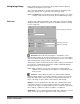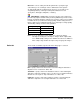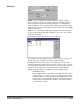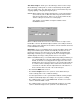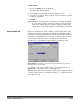User`s guide
A-63054 February 2004 9B-9
To draw a mask:
1. Click on the Draw button in the Mask tab.
The Image Mask window appears.
2. Select Scan to show the image in which to apply the mask.
3. Using the mouse pointer, draw a rectangle over the area where you want
the mask to be applied.
4. Click OK.
NOTE: The Draw mask function also works when you scan with the flatbed.
To ensure that each page scanned is accurately captured using the
defined scan window, place the sample document face down in the
upper left corner of the flatbed platen when defining the scan window.
Color Dropout tab Electronic Color Dropout is used to eliminate a form’s background so that a
document management system may automatically (through OCR and ICR
technology) read pertinent data without interference from the lines and boxes
of the form. The i50/i60/i80 Scanners can drop out either red, green, or blue.
The Color Dropout tab allows you to select the desired dropout color.
Color Dropout is only available for bitonal and grayscale image setups.
Color dropout—select the color to be removed. Select None if you do not
want any color to be removed.
For example, if your image contains red text or a red background, choose
Remove red to remove the red text or red background.
Tip: Adjusting the Threshold and Contrast settings may be required to improve
color dropout and, therefore, overall image quality (i.e., to completely remove
the background color).