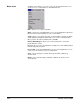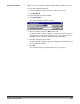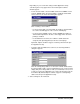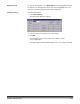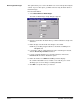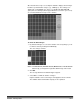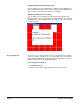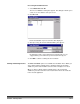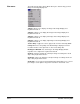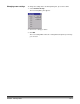User`s guide
3A-8 A-63054 February 2004
Depending on your User Profile settings and the Application Setup,
other dialog boxes may appear before the main Capture Software
window appears.
• For the Scanner 1500 or Scanner 2500 and Scanner 3520DP or Color
Scanner 4500DP (when document printing is enabled), and the i800
Series Scanners, the Set Counter dialog box appears.
Enter a starting counter number.
- For the Scanner 1500 or Scanner 2500, the number is downloaded to
the scanner and will appear on the scanner’s LCD display.
- For the Scanner 3520DP or Color Scanner 4500DP, the number is
downloaded and printed on the first scanned page when document
printing is enabled.
- For the i800 Series Scanners, the number is downloaded and
assigned (and optionally printed) to the first scanned page.
By default, Capture Software suggests a starting counter based upon
the Application Setup.
• For high volume and i800 Series Scanners, the Set Image Address
dialog box appears.
Enter the starting image address for the batch. It will be downloaded to
the attached high volume scanner and will appear in the scanner’s LCD
display. Only those image address fields (i.e., Fixed field, Level 3, Level
2, and Level 1) that are applicable to the scanner mode being used can
be modified. By default, Capture Software suggests a starting image
address based upon the Application Setup.
7. Start scanning into the new batch.