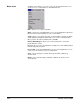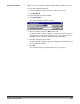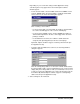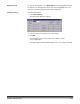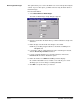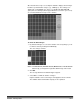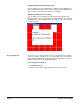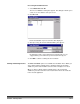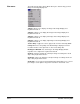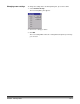User`s guide
A-63054 February 2004 3A-7
Creating a new batch When you create a new batch, Capture Software will not disable the scanner.
From the Open Application window:
1. Select an application where you want the new batch to reside.
2. Click New Batch.
From the main Capture Software window:
3. Select Batch>New.
The Create New Batch dialog box appears.
4. Enter a new batch name in the Batch name field.
By default, Capture Software suggests a new batch name based upon the
last batch name created for the application (e.g., If the last batch name is
Batch002, then the new batch name default will be Batch003).
5. Enter the starting document number.
By default, Capture Software suggests a starting document number based
upon the Application Setup.
6. Click OK.
The main window appears with the batch name you assigned.