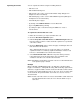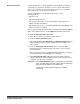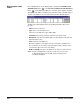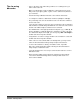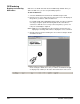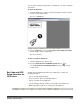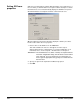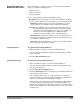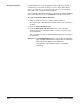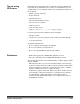User`s guide
A-63054 February 2004 6-21
Tips for using
bar codes
• Choose the page setup name that you will use for scanning before you
define a bar code zone.
• Make sure that all glass surfaces within the scanner transport are clean.
Dirty surfaces (the glass guides or glass over the camera area) will cause
poor read rates.
• Perform an image calibration if the bar code read rates deteriorate.
• Use a higher resolution to obtain better read rates (300 dpi vs. 200 dpi).
• The positioning of the zone around the bar code can affect the confidence
level of a bar code.
Leave at least a quarter of an inch of space around a bar code to guarantee
that the full bar code will always fall within the zone. Move the zone around
the bar code until the highest confidence rate is achieved.
• The minimum bar code height specification is 40 pixels (e.g., at 200 dpi, 40
pixels is 20/100 in.; at 300 dpi, 40 pixels is 13/100 in.). For bar codes that
are smaller than 40 pixels in height, you must specify a Bar code height in
the Bar Code Zone Properties window.
• Verify that the correct bar code type and bar code orientation is selected in
the Bar Code Zone Properties window.
• If bar codes are on documents with color backgrounds, you may need to
lower the Threshold value in Image Setup for improved read rates.
• Use bar codes that have a density of medium or lower, if possible.
Bar codes of high density may require lowering the Threshold value in
Image Setup to read the bar code.
• Lower the quality level as necessary to achieve better read rates on more
difficult bar codes.
• Better read rates will be achieved from the rear bitonal scanner image
versus the front binarized image when scanning in dual stream on a
Color Scanner 3590C.