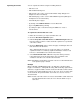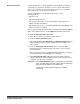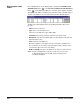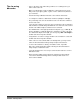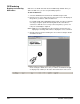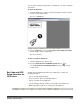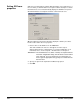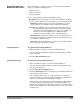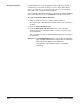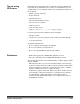User`s guide
A-63054 February 2004 6-19
Creating attachments Creating attachments is useful in applications where typically every page is
a document (e.g., transaction documents, such as; checks, airline tickets,
invoices, etc.), but there is occasionally a page (such as a corresponding
memo) that needs to be appended to a document.
You can automatically create attachments by using one of the
following methods:
• with a bar code
• with an OCR indexing zone
• with a patch code (see the section entitled “Patch Setup dialog box” in
Chapter 5 for more information)
• with a blank page (see the section entitled “Blank Page Setup dialog box” in
Chapter 8 for more information)
You can append an attachment manually to a document by clicking the Attach
button on the Button bar or by selecting Attach from the Document menu.
To create an attachment with a bar code:
1. Define the zone where you expect to find the bar code.
2. Check the Create attachment option.
3. Fill in the Keep bar codes with mask and/or Minimum length field in the
Properties tab if you wish to restrict attachments to a specific bar code
value or mask.
4. Check the Delete page and attach next option to delete the page
(both front and rear) containing the bar code and to use the next page
as the attachment.
This is useful when inserts are applied indicating whether the next page is
an attachment. Any rotation will apply to the next page.
5. Select Rotate based on bar code in the Properties tab if you want to
rotate the attachment (both front and rear) in the same orientation as the
orientation of the bar code on the page.
IMPORTANT: The Create attachment option is only valid for one attachment
page. If multiple attachments are required, then an attachment
bar code must be applied to each attachment.
The bar code on the attachment page is not available
for indexing.