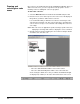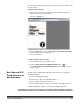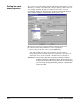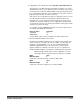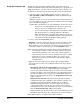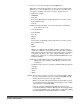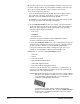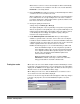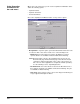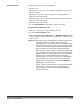User`s guide
A-63054 February 2004 6-17
Separating batches You can separate batches in the following ways:
• with a bar code
• with an OCR zone (see the section entitled “Setting OCR zone properties”
later in this chapter)
• with a patch code (see the section entitled “Patch Setup dialog box” in
Chapter 5 for more information)
• with a blank page (see the section entitled “Blank Page Setup dialog box” in
Chapter 8 for more information)
• automatically after x documents
• by selecting Batch>New from the Capture Software menu bar
To separate a batch with a bar code:
1. Define the zone where you expect to find the bar code.
2. Check the Batch separation option.
3. Fill in the Keep bar codes with mask and /or Minimum length field in the
Properties tab if you wish to restrict batch separation to a specific bar code
value or mask.
IMPORTANT: Normally the page containing the bar code that separates the
batch does not have any content. Therefore, the page
containing the bar code which creates the new batch is always
deleted. The next page scanned becomes the first page of the
first document in the batch. Any bar codes on the Batch Header
page can still be used in the batch or document index file.
When a batch is manually created (usually the first batch of the
day), any batch level bar codes will not be read from the batch
separator page if it is the first page scanned. This is because
the batch was not automatically created from the batch
separator page. As a result, you must do one of the following
to batch index the first scan batch of the day successfully:
Manually enter the batch index fields using the Edit Batch
Fields option on the Index menu.
Create a “dummy” first batch of the day and precede the batch
with a “dummy” document. As a result, when the batch
separator page is scanned, the batch will automatically be
created and indexed.