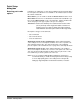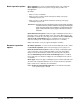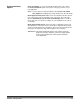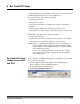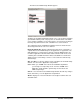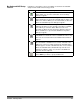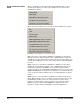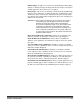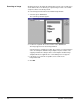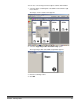User`s guide
6-6 A-63054 February 2004
Scanning an image An image must be in the Image drop-down list before bar code or OCR zones
can be defined. There are two ways to capture images for bar code or OCR
setup. Procedures for both ways follow.
To scan an image from the Bar Code and OCR Setup window:
1. Select the green Scan button.
The Scan Image window appears.
2. Position the original in the feeder and click on the Scan button.
The image appears in the Scan Image window.
Scan the image as straight as possible. The scanner uses the parameters
of the current Capture Software Page template. Any auto-rotation, auto-
cropping and deskew settings from the current Capture Software Page
Template will also be applied to the scanned image before it appears.
3. If the image you scanned is acceptable, enter a name in the
Image Name field.
4. Click OK.