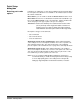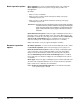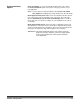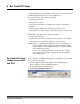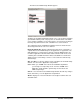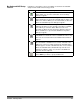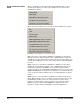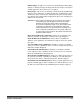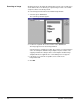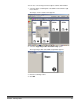User`s guide
A-63054 February 2004 6-3
Bar Code and OCR Setup
Tool bar
Following is a description of the tools available on the Bar Code and OCR
Setup Tool bar and the functions they perform.
Button Description
The Scan button allows you to scan the front side of a single
image. When you select the Scan button, the Scan Image
dialog box appears.
The General Bar Code and OCR Properties button allows you
define application-level properties that will apply to all bar code/
OCR zones defined. When you select this button, the General
Bar Code and OCR Properties dialog box appears.
The Bar Code Zone and OCR Properties button allows you to
define the properties for the currently selected bar code/OCR
zone. When you select this button with a bar code zone
specified, the Bar Code Zone Properties dialog box appears;
when an OCR zone is specified, the OCR Zone Properties
dialog box appears.
The Test All Bar Code Zones button will attempt to read all bar
code/OCR zones defined for a bar code/OCR text value. If any
bar codes are found, the Bar Code and OCR Values window
appears.
The Test Selected Bar Code Zone button will attempt to read
the selected bar code/OCR zone for a value. If the bar code/
OCR text is read successfully, the Bar Code and OCR Values
window appears. If a bar code/OCR text value is not found, the
Bar Code and OCR Values window will only show the zone
label and coordinates. In this case, the bar code/OCR zone
properties must be adjusted.
Select Bar Code if you want to define a bar code.
Select OCR if you want to specify an OCR zone.