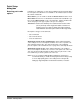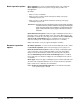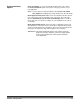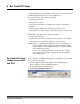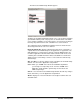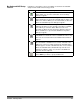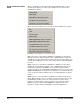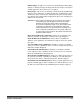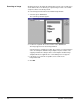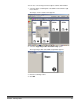User`s guide
6-2 A-63054 February 2004
The Bar Code and OCR Setup window appears.
The Bar Code and OCR Setup window allows you to scan an image and define
general OCR indexing or bar code properties for all defined bar codes/OCR
zones and bar code/OCR zone-specific properties. You must have an image in
the Image drop-down list before bar code/OCR zones can be defined.
The example Bar Code and OCR Setup window shows the Folder Header
Sheet image with four bar code zones defined.
Image drop-down list—displays all images that have been scanned into or
copied to Bar Code and OCR Setup for the application. For typical bar code/
OCR applications, a single image is all that is required. Multiple images are
needed for applications that have batch and document header sheets each
containing bar code/OCR information. All bar code/OCR zones defined are
displayed on the current image, even those zones that were defined using
another image.
OK—click OK to accept any changes made on the Bar Code and OCR Setup
window. You return to the Application Setup window.
NOTE: When you click OK on the Bar Code and OCR Setup window,
your changes are temporarily saved. You must click OK on the
Application Setup window to permanently save Bar Code and
OCR Setup changes.
Cancel—closes the Bar Code and OCR Setup window, discards any changes
made, and returns you to the Application Setup window.
About—displays the version information for the Capture Software bar code
and OCR reader.