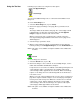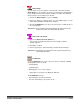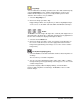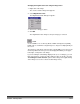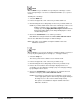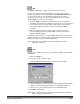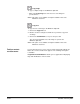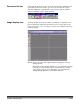User`s guide
A-63054 February 2004 3C-39
Move
Use the Move tool to move a page or a consecutive range of pages to another
location.
• Select the Move tool, then click on one of the images of the page (front or
rear) and drag and drop the page to its new location.
If you drop a page on top of another page, it is inserted before that page. It
does not matter whether you drop the page on top of the front or rear image of
the page, it will always be inserted before the first image of the page.
When you drop the rear image of a page on the front image of the same page,
front and rears are swapped. When you drop the front image of a page on top
of the image following the same page, fronts and rears are also swapped.
To place a page after the last image on your screen, position the hand-pointer
clearly after the last image (see below).
You can move a page to any location within a document (e.g., from position 1
to position 100). Capture Software renumbers all images after you move a
page to a new location.
To change the Move tool so it will move individual images, as opposed to
pages, select the Move tool and right-click on an image. Select Move image
on the context-sensitive menu to change the move tool setting.
NOTES: When using the Move tool on pages with more than two images
(i.e., pages that have been split into four or six images or color pages
that have been scanned in dual stream), using only Move image is
recommended. Move page is designed to move corresponding pairs
of images. Using Move page on split or dual stream pages may
cause unpredictable results.
This option is not available for Capture Software Lite for the
i200 Series Scanners.