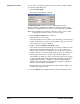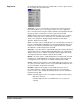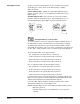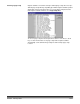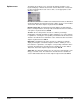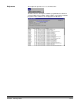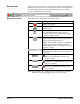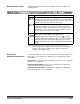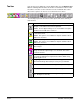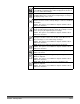User`s guide
A-63054 February 2004 3C-31
Extended Scanner bar The Extended Scanner bar has all of the options listed previously plus the
following options:
NOTE: Changing the duplex scanning format, front and rear selection,
and threshold/contrast settings from the Scanner bar are temporary
settings for the current scanning session and do not affect the
currently selected page setup.
Scanner bar
context-sensitive menu
If you position the mouse cursor on the Scanner bar and click the right mouse
button, the context-sensitive menu will appear. The following menu options
are available.
Page Setup—accesses the Page Setup dialog box where you can set up page
properties for an application.
Default Bar/Extended Bar—allows you to toggle between the Extended
Scanner bar and the Default Scanner bar.
Large Buttons/Small Buttons—allows you to toggle between displaying
large and small buttons on the Scanner bar.
Button Description
Threshold—controls the lightness and darkness of the
background in a bitonal image. Valid values are 0 to 255. Enter a
front side threshold value in the text box on the left. Enter a rear
side threshold value in the text box on the right.
Contrast—contrast enhances the edges contained in a
document. The higher the contrast level, the more the image
edges will be enhanced. Valid values are 0 to 100. Enter a front
side contrast value in the text box on the left. Enter a rear side
contrast value in the text box on the right.
iThresholding—activates/de-activates the iThresholding feature.
This feature is only available for the i280 Scanner.
When iThresholding is enabled, the Threshold ( ) entry box
is disabled. With iThresholding, the i280 Scanner automatically
determines the optional Threshold setting for each scanned
page, thereby improving overall scanning productivity and image
quality.