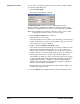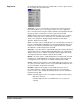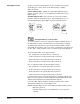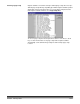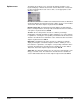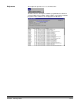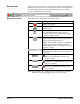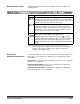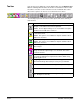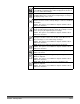User`s guide
3C-24 A-63054 February 2004
Setting up the scanner You can set up or change the parameters of the scanner you will be using by
accessing the Setup dialog box.
1. Select Scanner>Setup.
The Scanner Setup dialog box appears.
The
Emulation mode
check box is used to enable/disable running
Capture Software in emulation mode without an attached scanner. For more
information on the Emulation mode check box, refer to Appendix A, Installation.
NOTE: If the Emulation mode setting is changed, you may need to exit and
restart Capture Software in order to scan successfully.
2. Enter a Transport Timeout value, if desired.
Valid values are 3 to 30 seconds.
The Transport Timeout is the number of seconds that the scanner transport
remains enabled when not actively scanning. When a time-out occurs, the
scanner transport stops and is disabled.
3. Enable or disable the Energy saver mode setting.
A check in the box indicates that Energy saver mode is enabled; no check
indicates that it is disabled. When Energy saver mode is enabled, the
scanner reduces its power consumption to save energy after a specified
number of minutes of scanner inactivity. Valid values are 15 to 60 minutes.
When Energy saver mode is in effect, the green indicator light on the
scanner blinks. To “wake” the scanner out of Energy saver mode, any type
of scanner activity must be initiated from Capture Software. This includes
starting Capture Software or starting the scanner from within Capture
Software. The scanner will take approximately one minute to fully wake
(the green indicator light no longer blinks).
When Energy saver mode is disabled, the scanner remains ready to scan,
no matter how long it is inactive.
4. Press the About button to display information about the attached scanner.