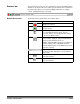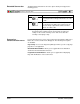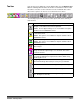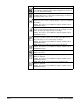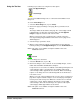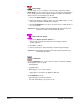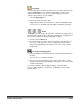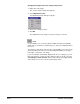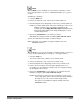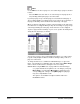User`s guide
3B-34 A-63054 February 2004
Delete image
You can delete one or more images selected inside a document using the
Delete image tool. For example, use this tool for the deletion of blank images
from a double-sided document. Capture Software renumbers all remaining
images after the selected images are deleted.
1. Click on the Delete image tool (or press Delete).
2. Click on the images you want to delete. To select multiple images, use the
CTRL-click and SHIFT-click Windows techniques.
3. Click the Confirmation tool (or press the space bar) to confirm deletion of
the selected pages.
IMPORTANT: Once confirmed, the selected pages are removed from your
system’s hard disk. You cannot undo this action.
Delete end of document
1. Click on the Delete end of document tool.
The message Using this tool may lose a lot of images. Continue
anyway? appears.
2. Click Yes to continue.
3. Click on any image to delete that image, and all subsequent images.
IMPORTANT: The images are removed from your system’s hard disk. You
cannot undo this action.
Confirmation
Use the Confirmation tool (or press the space bar) to confirm the following
unchangeable actions (no undo):
• deleting images
• cropping images
• blanking parts of one or more images
• copying parts of an image to the Windows clipboard
The Confirmation tool also
• appends images from the insert buffer
• deselects all the images selected for rescan