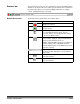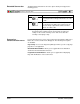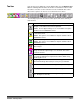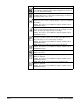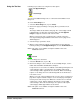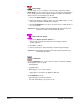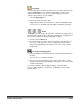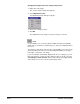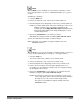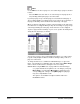User`s guide
3B-32 A-63054 February 2004
Button Description
Zoom—allows you to enlarge a portion of an image. When you
select Zoom, a magnifying glass will be displayed. The Zoom tool
does not slide between images.
Scroll—allows you to scroll in any direction within an image that is
partially hidden. This is useful when a single image is too large to
be displayed fully on the screen.
Blank—you can blank out a specific part of an image by using the
Blank tool. This is useful to clean up images or remove confidential
information.
NOTE: This option is not available for Capture Software Lite for
i50/i60/i80 Scanners.
Crop—allows you to draw a rectangle around a specific area of an
image and discard any information outside the rectangle. Use this
tool to keep only the significant part of an image.
NOTE: This option is not available for Capture Software Lite for
i50/i60/i80 Scanners.
Move—use the Move tool to move a page or a consecutive range
of pages to another location. You can also set the Move tool to
move an image or a consecutive range of images.
NOTE: This option is not available for Capture Software Lite for
i50/i60/i80 Scanners.
Split—allows you to split a document into two documents.
NOTE: This option is not available for Capture Software Lite for
i50/i60/i80 Scanners.
Print—allows you to print a complete document, or specific images
within a document.
Copy image—allows you to copy a complete image to the
Windows clipboard.
NOTE: This option is not available for Capture Software Lite for
i50/i60/i80 Scanners.
Copy area—allows you to copy an area of an image to the
Windows clipboard.
NOTE: This option is not available for Capture Software Lite for
i50/i60/i80 Scanners.