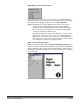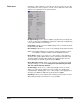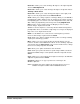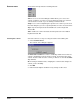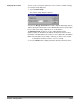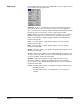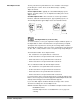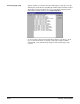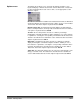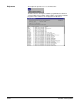User`s guide
A-63054 February 2004 3B-21
Rotate 90°—allows you to rotate an image 90 degrees to the right. Keyboard
shortcut: Shift+Right Arrow
Rotate 180°—allows you to rotate an image 180 degrees. Keyboard shortcut:
Shift+Up or Down Arrow
Rotate 270°—allows you to rotate an image 270 degrees to the right (or 90
degrees to the left). Keyboard shortcut: Shift+Left Arrow
Zoom—allows you to enlarge a portion of an image. When you select Zoom, a
magnifying glass will be displayed. You can enlarge any area where you place
the magnifying glass. You can also select other magnification ratios (100, 150,
200, or 250%) by right-clicking on the image and selecting Magnification
Ratio from the context-sensitive menu. The Magnify tool does not slide
between images. Keyboard shortcut: Z
Scroll—use the Scroll option to scroll in any direction within an image that is
partially hidden. This is useful when a single image is too large to be displayed
fully on the screen. Keyboard shortcut: S
Blank—use the Blank tool to select an area of an image that you want to
remove from the image. Keyboard shortcut: Ctrl+X
Crop—allows you to draw a rectangle around a portion of an image retaining
only the part of the image you want.
Move—allows you to move a page (both front and rear images) from one
location to another location within the document. To move an image, right-click
on the image and select Move image on the context-sensitive menu to change
the move tool setting. Keyboard shortcut: M
Split—allows you to split a document into two documents.
Print—allows you to print a document or specific images within a document.
Only black-and-white images can be printed at this time. Keyboard shortcut:
Ctrl+P
Copy—allows you to copy an image (in its highest resolution) to the Windows
clipboard. Keyboard shortcut: Ctrl+C
Copy Area—allows you to copy a specific area of an image to the
Windows clipboard.
NOTE: The Blank, Crop, Move, Split, Copy, and Copy Area tools are not
available for Capture Software Lite for i50/i60/i80 Scanners.