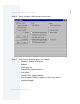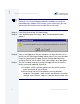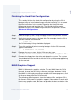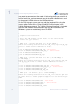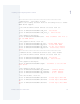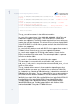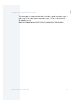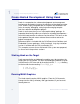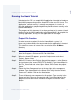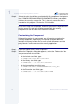User guide
1
Installing and Configuring Enhanced OS-9
Enhanced OS-9 for X86 PCAT 33
Finishing the Hard Disk Configuration
This section finishes the hard disk configuration by using the OS-9
bootgen utility to install a boot image onto the hard disk. It is assumed
that the instructions in the section
Preparing the Hard Disk
were
followed to format and load the disk. The hard disk will be made
bootable using the OS-9 boot image created in the previous section,
Advanced Configurations.
Step 1. Boot the target system, using the floppy made in the previous section.
Step 2. Verify that you can access the hard disk. For example, from the OS-9
console execute the command:
$ dir /h0
An OS-9 directory listing should be displayed.
Step 3. Turn disk caching off prior to running bootgen. At the OS-9 console,
type the command:
$ diskcache -d /hc1fmt
Step 4. Bootgen the new system. At the OS-9 console, type:
$ bootgen /hc1fmt -i=/d0/iplhdnoq -l=/d0/firstboot /d0/sysboot -nb400
Step 5. Remove the floppy from the drive and reboot the system. The system
should boot from the hard disk, with the OS-9 system prompt appearing
on the console.
MAUI Graphics Support
MAUI is Microware’s graphics solution. To start MAUI from the OS-9
console, change into the /h0/sys directory and type: loadmaui. Verify
that MAUI is running by executing a couple of the demo programs, such
as fdraw or fcopy from the OS-9 console.
The following code fragments, from the loadmaui file, configure OS-9
for Generic VGA mode 13 graphics support. Video mode 13 works with
most every graphics card, but does not provide the best resolution. You