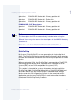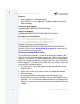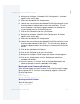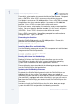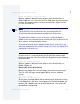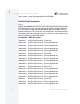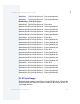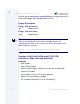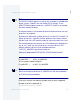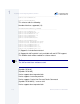User guide
1
Installing and Configuring Enhanced OS-9
Enhanced OS-9 for X86 PCAT 103
4. Navigate to Configure->Coreboot->Disk Configuration. A window
appears with several tabs.
5. Select the tab labeled
IDE Configuration
.
6. Look for the area of the window labeled DiskOnChip and click on the
checkmark boxes labeled
Add to menu
and
Auto Boot
. This will
cause the booter to include the proper modules for allowing the
system to boot from the DiskOnChip device.
7. Click on the OK button to dismiss the window.
8. Navigate to Configure->Bootfile->Disk Configuration. A window
appears with several tabs.
9. Select the tab labeled
IDE Configuration
.
10.Look for the area of the window labeled DiskOnChip and click on the
checkmark box labeled
Enable DOC
. This will cause the booter to
include the proper modules for allowing us to format the DiskOnChip
device.
11. Click on the tab labeled Init Options.
12.Click on the OK button to dismiss the window.
13.Navigate to Configure->Build Image and another window appears.
14.Click on the
Check
button, then the
Build
button to build the
coreboot and bootfile.
15.Once this process is finished, click on the
MakeBoot
button and
follow the prompts to create a bootable OS-9 floppy.
Booting OS-9 and Formatting DiskOnChip
Once the boot floppy has been created, insert it into the target’s floppy
drive and boot OS-9. Once the shell prompt ($) appears, format the
DiskOnChip device:
$ chd /d0
$ iniz /dochcfmt
$ format /dochcfmt -nv -np -r -v
Creating the OS-9 Partition
Start fdisk by typing:
$ fdisk -d=/dochcfmt