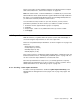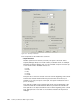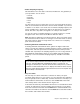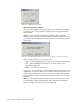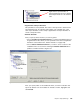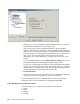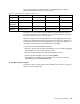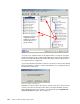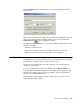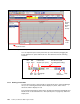Technical information
Chapter 8. Capacity Manager 141
These four monitors are the minimum required to provide performance analysis
data as described in 8.7, “Performance analysis” on page 156.
Note: The fourth monitor, % Network Utilization, is enabled only if you have the
Network Monitor Driver (Network Monitor Agent in Windows NT 4.0) installed on
the client. If you install Network Monitor Driver after installing Netfinity Director,
you will need to manually enable this fourth monitor.
You can enable as many monitors as you wish; however, you may run into
performance problems, the more monitors you enable. To enable a monitor:
1. Select the monitor (expand monitor groups as required).
2. Click On.
3. Repeat steps 1 and 2 for any additional monitors you want to enable.
4. Click Apply.
8.5 Report Generator
With this function, you gather data from specific systems and either display it
on-screen using the Report Viewer, or save it to a report file.
There are four predefined report definitions as shown in Figure 131 on page 139.
These are:
• Daily Report (to viewer)
• Hourly Report (to viewer)
• Monthly Report (to file)
• Weekly Report (to file)
They can be used as-is, modified by double-clicking them, or deleted. These will
be discussed later in 8.5.2, “Working with predefined reports” on page 146. You
can also create new report definitions as we describe next.
Once the report definition is ready for use, you actually generate a report by
dragging the report definition icon onto a system or a group of systems. This is
discussed further in 8.5.3, “Generating a report” on page 147.
8.5.1 Creating a new report definition
To create a new report definition, double-click [New Report Definition] in the
Netfinity Director management console (Figure 131 on page 139). Figure 133
appears: