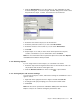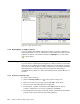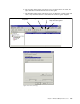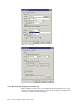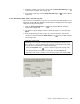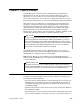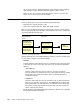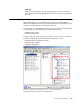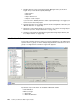Technical information
132 Netfinity and Windows 2000 Integration Guide
Figure 124. Saving objects and counters
7.4.4 Highlighting an object counter
If you are working with multiple objects and counters in a graph, sometimes it is
hard to differentiate or focus on a particular counter. Select the counter from the
legend at the bottom of the window and click the highlight icon on the toolbar
( ) or press Ctrl+H.
7.5 Working with Performance Logs and Alerts
Logs are useful for capturing and storing data to a disk for analysis at a later time.
Data can also be collected from multiple systems into a single log file. Creating a
log consists of selecting objects, counters, and instances or selecting all counters
and all instances of a specific object shown in Figure 123 and starting or
scheduling the log capture. You may load this data back into System Monitor for
analysis.
7.5.1 Creating a counter log
To create a new counter log:
1. Click the new log settings icon ( ) on the toolbar in Figure 125.
2. Enter a new name for the counter log and click OK or press Enter.
3. The new counter log window appears in Figure 126.
4. To add objects, counters, and instances click Add. Select the objects,
counters, and instances you want to log and then click Close.
5. The Sample data every fields found at the bottom of the General tab in Figure
126 are used to specify when the data will be gathered.