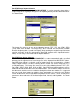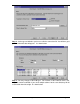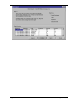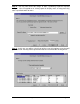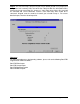Specifications
Page 64 DocSTAR Level 2 Service Training Workbook
Auto Import will poll the C:\Scan directory for new image files to import every 30 seconds.
When a new image file is found Auto Import will change the name of the image file(s) to a
random name beginning with ‘I’ (stands for Import) and transfer the image file(s) to the
DocSTAR Import directory. Auto Import will retain the original image file format and file
extension (it will be converted by DocSTAR Software once imported into the Inbox). A
new entry is also made into the Import database.
DocSTAR Batch Import Software
DocSTAR Batch Import Software, DSCONIMP.EXE, is used to convert Documents stored
in other imaging systems to the DocSTAR format. To use Batch Import you must have
the media that contains the image files and one text file that contains document
information, such as image Path/File name, Title, and Keywords. The image files must be
in one of the following formats: TIFF (.TIF, non LZW), JPEG (.JPG), DCX, PCX, or BMP.
Most imaging application databases are capable of exporting the database to a delimited
ASCII text file. There must be a one to one relationship between each image file and it’s
index information in the ASCII text file. If an image file is a multi-page file it will be
imported as one document of multiple pages.
Most imaging applications also use standard image file formats. In the case of Canofile
Disks, BitWise does offer conversion services, through a third party service, for a fee.
Microfilm conversion can be accomplished by going through a third party conversion
service of your choosing. Templates can be created within Batch Import to handle an
ongoing conversion project without having to set the parameters each time it is used.
DocSTAR Batch Import is similar to the other DocSTAR Import Software packages in that
it places Image files in the Import Directory and makes entries into the Import Database.
The following screens demonstrate the use of Batch Import.
Step 1: Select your conversion master file that has been created from the data you want
to convert. The master file must be in the format in which you want the data to be read.
You can use space, tab, comma, semicolon, or another defined delimiter to create your
master file. The master file must contain all fields even if they are blank. Select the drive
for the location of the images you want to import to DocSTAR. As shown below: