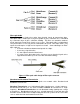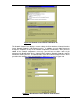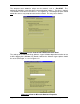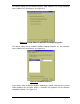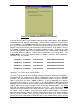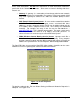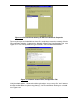Specifications
Page 36 DocSTAR Level 2 Service Training Workbook
Section 3: Network Clients, Protocols, Sharing, & Drive Mapping
? This section will cover networking software.
Now that the networking hardware has been decided upon and installed, you have to
decide on what Client Software and Protocol you will be using. The Client Software is
most often a decision between having Novell Networking Clients and/or Microsoft
Networking Clients with the capability of communicating with each other. Client Software
allows those computers that are using the same Client Software to share resources with
one another, including files, printers and other peripherals. In order to communicate with
each other, network clients must be using the same Protocol. A Protocol is a set of rules
and procedures for communicating. A Protocol translates computer information into
communication packets, on the sending side, which contain source/destination
information, data, and error-correcting information and then translates it back into
computer information, on the receiving side. It may take thousands of packets to transfer
a single file. A protocol must be Bound, attached through software settings, to all the
network adapters and client software that will be using that protocol. Also, certain
protocols are termed routable or non-routable. A routable protocol is a protocol that can
travel over a router, a device used to connect different networks or LANs, which may
have different architectures and/or protocols. The following is a list of the most popular
protocols in use today and their uses:
? NetBEUI - Microsoft Networking Protocol for small networks (non-routable).
? IPX/SPX - Novell Networking Protocol for small to midsize networks (routable).
? IPX/SPX w/NetBIOS (also known as NWLink in Windows NT) – Microsoft
IPX/SPX compatible Networking Protocol for small to midsize networks
(routable).
? TCP/IP - Universal Networking Protocol for large networks (routable).
TCP/IP is also the only protocol used on the Internet. It is commonly used with
both Novell and Microsoft Networking.
If you are going to be adding a DocSTAR Host system to an existing network you must
consult with the Network Administrator. You should conform to the existing network as
much as possible. A DocSTAR Host system should only have Microsoft Client
Software loaded. The DocSTAR client stations must also have Microsoft Client
Software loaded. The DocSTAR client stations may also have Novell Client Software
loaded in addition to Microsoft Client Software. The DocSTAR Host system may use any
Network Protocol provided that the DocSTAR client stations are running the same
protocol. Any DocSTAR Host system or client station may use multiple protocols
simultaneously for maximum compatibility. However, it is recommended that you use as
few protocols as possible to minimize overhead and complexity. When you have a choice
of protocol to be used, you should consider the advantages and disadvantages of each
protocol. For a complete Protocol Comparison Chart, see Appendix E. In order to select
the Client Software and Protocol to be used, you must launch the Network Control Panel
in Windows 9x. The Network Control Panel can be selected from the main Control Panel
or by right clicking on the Network Neighborhood icon on the Desktop and selecting
Properties. The Network Control Panel can be seen in Figure 3.8. If you will be sharing
files or printers on the network, you will need to add the Network Service for File and
Printer Sharing. DocSTAR Host systems require File and Printer Sharing to share
the database and image files out on the network.