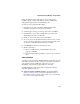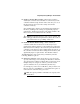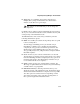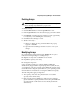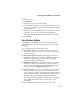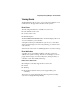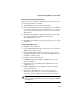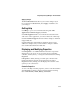User`s guide
5-16
Using Adaptec Storage Manager – Browser Edition
To modify an array:
1 Click Modify.
2 Select the array that you wish to modify.
3 Select the RAID level that you want to migrate the array to, or if
you want to expand the capacity of the existing array, select the
current RAID level.
4 If necessary, select the additional drive(s) required for capacity
expansion, or necessary to support the new RAID level.
Optionally, click Advanced to adjust the priority for the task.
5 Click Finish.
User Interface Options
Click Options to modify the user interface. Changes take place
immediately when you make a new selection in one of the drop-
down lists.
You can make changes in the following areas:
■ Second-Level Arrays—The default is to hide second-level
arrays in the Logical Devices view. You can choose to display
second-level arrays.
■ Background Update Frequency—This option controls how
frequently the Web server is polled for updated configuration
information. The default is 30 seconds. Other choices are
15 seconds, 1 minute, and 5 minutes.
■ Highlight on Mouseover—As you move the cursor, you may
notice that an amber box surrounds the controller, channel,
device, or array. This effect can be disabled by selecting No in
the drop-down list for Highlight on mouseover.
■ Popup Tool Tips—As you move the mouse cursor around the
screen, you may notice that if you position the cursor over a
device or button a popup tool tip appears. For buttons, the tips
contain helpful information about the function of the button,
although for devices they display additional information.
Tool tips are enabled by default and appear after a brief delay.
You can either disable the tool tips or have them pop up
immediately.
Close the window by clicking the X in the top right corner.