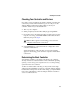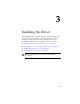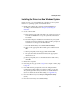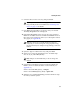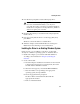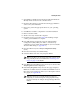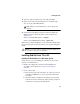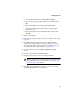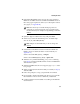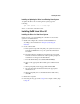User`s guide
3-5
Installing the Driver
3 Start Windows. Windows launches the Found New Hardware
Wizard, which searches for the controller driver.
4 Insert the driver disk you created. Select the floppy disk drive
as the source, then click Next.
5 If necessary, select the appropriate driver for your operating
system.
6 Click Next as needed to complete the controller installation.
7 Remove the driver disk.
8 Windows 2000 only—Restart the computer.
9 If creating an array, proceed to Step 10. If installing a simple
volume, your installation is complete.
10 Press Ctrl-A when prompted to enter the Adaptec RAID
Configuration (ARC) utility. Use ARC to create the array
containing your new Serial ATA hard drives. (For more details
about the ARC utility, see Appendix A.)
11 From the ARC menu, select Array Configuration Utility
(ACU).
12 From the ACU menu, select Create Array.
13 Select the disks for the new array and press Insert.
Note: If your drives are shown in gray and cannot be used,
they probably need to be initialized. See Initializing Disk
Drives on page A-6 for details.
14 Press Enter when both disks for the new array are selected. The
Array Properties menu is displayed.
15 In the Array Properties menu, select an array type and press
Enter. The available selections are RAID 0 and RAID 1. Each of
these array types requires two drives. (For a description of these
array types, see Appendix B.)
Note: Once the array is created and its properties are
assigned, you cannot change the array properties using
the ACU. Instead, use Adaptec Storage Manager-Browser
Edition.